Concept
Back home, one of the places I used to spend most of my time was my workspace in my room. As the saying goes, “You spend most of your life inside your head. Make it a nice place to be” ; for my case would be my workspace. That, combined with my passion for filming content, sparked my obsession with decorating my workspace. I studied, ate, worked, and even slept there (quite literally ).
Since I’ve left that space behind in Bangladesh, I wanted to recreate a piece of it through an interactive artwork in p5.js for my midterm project. My goal is to visually mimic my workspace and integrate interactivity based on what I’ve learned in class. For starters, i plan it to have the feels of an open world game where you can interact and explore the objects around you. Since my workspace is so busy with a lot of stuff, it creates the perfect scenario for exploration. I also plan to add a knock-on-my-door ish start screen instead of a regular one.I think this will not just meet the project’s requirements for interactivity but also make it feel more personal— it the closest thing I have to my old workspace now.
Design Process
Now that i have jotted down my concept, I realized I had unintentionally set myself up for a lengthy challenge. Hunting for assets that matched my aesthetic turned into a frustrating game of almost-but-not-quite—everything either messed with the vibe or threw off the whole look I was going for.
I ultimately made the (inevitable) decision to draw everything from scratch. To begin the production process, I created a rough sketch of my concept:

At this point, I felt overwhelmed by the number of objects I was adding and my initial plan to make all of them interactive. Then I remembered professor Mang’s advice which was something along the lines of-what matters most is that the project is aesthetically pleasing and clean, rather than being overloaded with features. Moving forward, I might limit interactivity, making some objects static to maintain a clean look and also for ease.
I decided to work further on deciding the aesthetic, I adjusted my initial sketch, settling on a more cohesive design:

I wanted to include myself in the scene, so I drew my character sleeping at the desk—just as I often did in real life. I initially considered adding interactive movement to my character but ultimately decided against interactivity for two main reasons:
- The sheer amount of drawings I’d have to draw to animate it.
- Potential issues with the layering, which could interfere with other interactive elements.
To avoid complications, I’ll position my character far from the interactive elements. My workspace had a blue theme with touches of white and pink, so I chose those as my main color palette. I also opted for a flat 2D style, as shading objects would take too much time and require changing the direction of shadow if I later changed their placement.
Challenges & Possible Fixes
1. Preparing the Assets
I started by drawing my character’s hair particles in the app Resprite and attempted to create movement. However, I realized that different segments of the hair needed to move at different speeds based on their density and weight, meaning a single sprite wouldn’t be enough. This led me to manually draw multiple hair segments, and the assets piled up quickly.

I took this photo halfway through the process of drawing each hair segment. To ease the workflow, I loaded them into Pixel Studio to create a spritesheet. However, I ran into a major issue—the file size exceeded p5.js’s permitted limit. Compressing the spritesheet resulted in a significant loss of quality, which is a problem since the hair is a large, prominent element on the screen.
At this stage, I’m still unsure how to proceed while maintaining the quality. I may need to explore alternative ways to optimize the sprites or adjust the animation approach.
Possible fix:
1.Splitting the hair into separate layers and animating them dynamically in p5.js instead of pre-rendering frames.
Or, 2. Using vector-based movement instead of raster spritesheets.
2. Layering Issues & Depth Management
Since some objects are interactive and others are static, layering them incorrectly might make it hard to interact with certain elements or could cause visual glitches. I also feel like the range of interactivity of one object could hamper the others.
Possible Fix:
1.Use z-index ordering within the p5.js draw loop to ensure the correct stacking of elements.
Or,2. Implementing collision detection if certain objects should not be interactable when behind others. However, I’m yet to figure out the logic for that.
3. Interactivity & User Experience
With so many objects in the workspace, interacting with them all might feel cluttered or overwhelming. There’s also the risk of users not realizing which objects are interactive.
Possible Fix:
Add subtle visual cues, like slight movements, highlights, or hover effect/audio feedback/different interaction types (e.g., clicking, dragging, hovering) to make interactions more varied and engaging.
Wrapping It Up
While I initially set out to create an interactive replica, the design process has made me rethink how interactivity and aesthetics can coexist without overwhelming. With ongoing challenges like asset optimization, performance tuning, and user interaction design, I’m continuously refining my approach. Ultimately, I hope this piece not only meets the technical requirements but also captures some of my personality-keeping things interesting to urge the user to continue the explorations would be hard though.

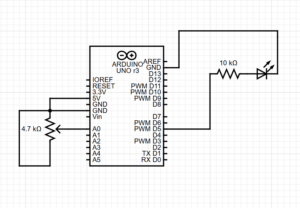 P5.js Artwork
P5.js Artwork But I wanted to keep things happy and do just that part of mice following him in my preferred aesthetic- a night sky. In my version, a glowing dot represents the Piper, and mice randomly appear and start following it. But they’re not just mindless followers—if you move your mouse, you can actually distract them!
But I wanted to keep things happy and do just that part of mice following him in my preferred aesthetic- a night sky. In my version, a glowing dot represents the Piper, and mice randomly appear and start following it. But they’re not just mindless followers—if you move your mouse, you can actually distract them!



