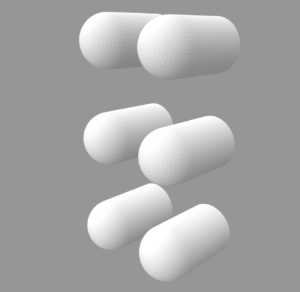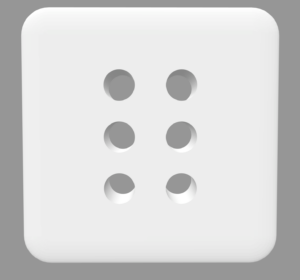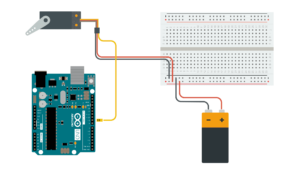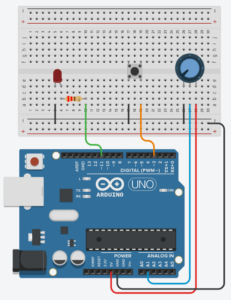EXERCISE 1:
In this exercise, we used a potentiometer to control the movement of a circle in p5.
Here’s the video:
//ARDUINO CODE IS INSIDE THE SKETCH COMMENTED OUT AT THE END
ABOUT THE CODE:
The code allows to control circle on the screen using data received from the Arduino.
EXERCISE 2:
For this exercise, we are controlling the intensity of the LED using the UP, DOWN keyboard keys from a p5 sketch. We added cute clouds in the background and a sun. The LED is also yellow as if the sun is actually rising.
//ARDUINO CODE IS COMMENTED OUT IN THE SKETCH
ABOUT THE CODE:
The brightness of a sun-like circle in the center is controlled using the arrow keys. The sketch also establishes serial communication with Arduino to control the brightness of the LED.
EXERCISE 3:
In this exercise, we have two parts:
-First one is the bouncing of the soccer ball in the p5 sketch controls the ON/OFF state of the LED
-Second one is the ultrasonic sensor controls the position of the soccer ball in the soccer field.
PART 1: LED CONTROLLED BY GRAVITY
PART 2: BALL POSITION CONTROLLED BY ULTRASONIC
//ARDUINO IS COMMENTED OUT IN SKETCH
ABOUT THE CODE: