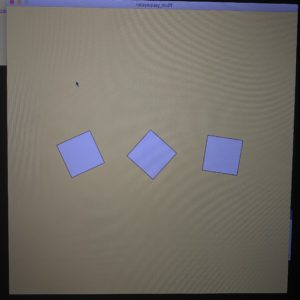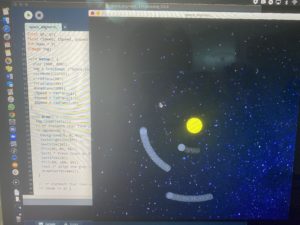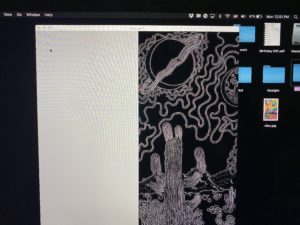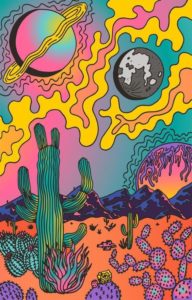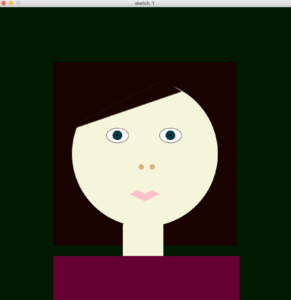Idea:
This is a simple to play Trivia game for children. There are Ten questions with only two choices ; A OR B.
To pick A the child must press the Green Button and to pick B he press the Red button. If the child gets the answer correct, they will automatically move on to the next question. If the child gets the answer wrong, they would be taken to a page that tells them they are wrong and that they must press r to go back and start again.
Once the kids get to the end of the game, the will be congratulated on making it to the end and given the option to play again.
Process: For the arduino we started out by testing the buttons using LED lights the LED lights when pressed were supposed to turn on there was difficulty getting them to work I connected some of them wrong but once I figured that out I moved on to finding the best serial code 4 this game. We worked with send multiple to processing and send byte to processing.
I had some difficulty trying to make that work and I ended up mixing and matching codes
After asking I found out that the code that I should be using is handshake
Handshake had some problems because it wasn’t obvious that I had to have arduino send something back from processing after further inspection that was solved.
I was finally able to use the buttons on my game for processing.
Creating the game was not very difficult are used images for the children to be more amused by and I kept the questions simple since I knew this is a kids game I did not want to make it very difficult on the children to solve this but at the same time I give them options that were very close and alike hoping it could create a little confusion for the child.
Arduino took me a very long time to work with and that was with a lot of help eventually everything came together so here’s my final product
https://github.com/meera-420/Final-IM < this file has the zip, the processing code , and the Arduino code.
Archive < this is some images of the physical Arduino.
Link for the question I got online :
where I got my music :