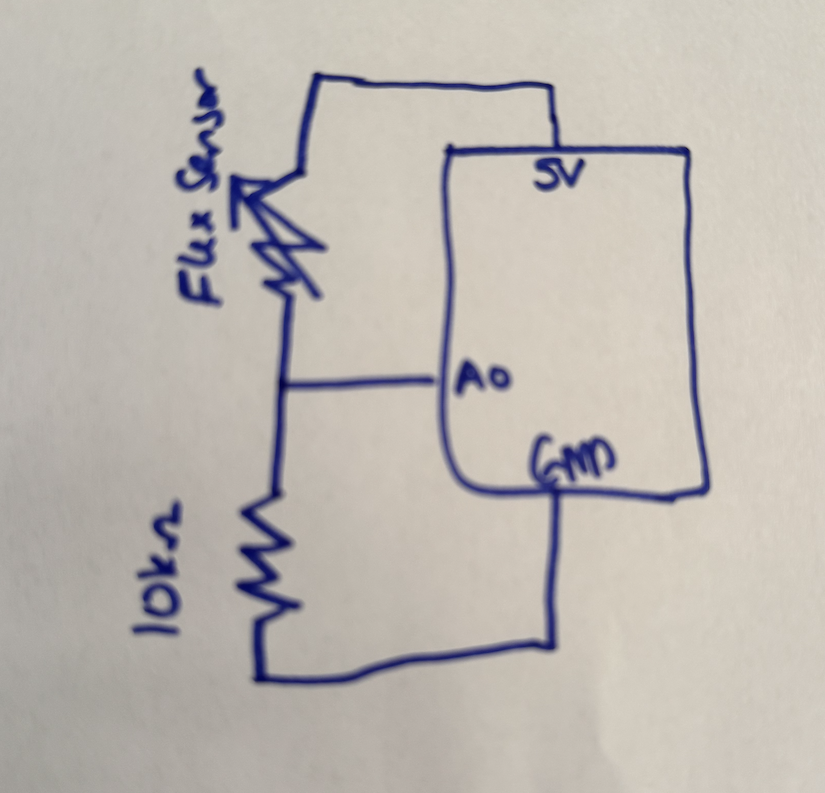Task 1
I used a flex sensor to control the horizontal movement of the circle on the screen. When the sensor is bent, the circle moves horizontally.
P5JS Code:
let port;
let sensorValue = 0;
function setup() {
createCanvas(600, 300);
port = createSerial();
let used = usedSerialPorts();
if (used.length > 0) {
port.open(used[0], 9600);
}
}
function draw() {
background(240);
let str = port.readUntil("\n");
if (str.length > 0) {
sensorValue = int(str);
}
let x = map(sensorValue, 430, 500, 0, width);
fill(100, 150, 255);
ellipse(x, height / 2, 50, 50);
fill(0);
text("Sensor: " + sensorValue, 10, height - 20);
}
function mousePressed() {
if (!port.opened()) {
port.open("Arduino", 9600);
}
}
Arduino Code:
void setup() {
Serial.begin(9600);
}
void loop() {
int sensorValue = analogRead(A0);
Serial.println(sensorValue);
delay(20);
}Schematic:
Video
Task 2:
Moving the mouse left or right on the screen changes how bright the LED connected to the Arduino glows. As we move the mouse toward the left, the LED gets dimmer, and as we move it to the right, it gets brighter.
P5js Code:
let port;
function setup() {
createCanvas(600, 600);
port = createSerial();
let usedPorts = usedSerialPorts();
if (usedPorts.length > 0) {
port.open(usedPorts[0], 9600);
}
}
function draw() {
background(220);
if (port.opened()) {
let brightness = map(mouseX, 0, width, 0, 255);
port.write(int(brightness) + "\n");
textSize(50);
text("Brightness: " + int(brightness), 50 , height - 20);
} else {
text("Click to connect", 10, height - 20);
}
}
function mousePressed() {
if (!port.opened()) {
port.open("Arduino", 9600);
}
}
Arduino Code:
int brightness = 0;
int input = 0;
void setup() {
Serial.begin(9600);
pinMode(9, OUTPUT);
}
void loop() {
if (Serial.available() > 0) {
input = Serial.parseInt();
brightness = map(input, 0, 1023, 0, 255);
analogWrite(9, brightness);
}
}
Task 3:
I modified the gravity wind example so that an LED lights up briefly each time the ball hits the ground and bounces back. The wind that pushes the ball left or right is controlled by the potentiometer.
P5js Code:
let port;
let sensorValue = 0;
let velocity;
let gravity;
let position;
let acceleration;
let wind;
let drag = 0.99;
let mass = 50;
let onGroundLastFrame = false;
function setup() {
createCanvas(640, 360);
noFill();
port = createSerial();
let usedPorts = usedSerialPorts();
if (usedPorts.length > 0){
port.open(usedPorts[0], 9600);
}
position = createVector(width/2, 0);
velocity = createVector(0,0);
acceleration = createVector(0,0);
gravity = createVector(0, 0.5*mass);
wind = createVector(0,0);
}
function draw() {
background(255);
let incoming = port.readUntil("\n");
if (incoming.length > 0) {
sensorValue = int(incoming);
}
wind.x = map(sensorValue, 0, 1023, -1, 1);
applyForce(wind);
applyForce(gravity);
velocity.add(acceleration);
velocity.mult(drag);
position.add(velocity);
acceleration.mult(0);
ellipse(position.x,position.y,mass,mass);
let onGroundNow = (position.y > height - mass / 2);
if (onGroundNow && !onGroundLastFrame) {
port.write("1\n"); // bounce, flash led
} else {
port.write("0\n");
}
if (onGroundNow) {
velocity.y *= -0.9;
position.y = height - mass / 2;
}
onGroundLastFrame = onGroundNow;
}
function applyForce(force){
// Newton's 2nd law: F = M * A
// or A = F / M
let f = p5.Vector.div(force, mass);
acceleration.add(f);
}
function mousePressed() {
if (!port.opened()) {
port.open("Arduino", 9600);
}
}
Arduino Code:
int ledPin = 2;
void setup() {
Serial.begin(9600);
pinMode(ledPin, OUTPUT);
}
void loop() {
int sensor = analogRead(A0);
Serial.println(sensor);
if (Serial.available() > 0) {
int bouncesig = Serial.parseInt();
if (bouncesig == 1) {
digitalWrite(ledPin, HIGH);
delay(50);
digitalWrite(ledPin, LOW);
}
}
delay(10);
}Schematic

Video