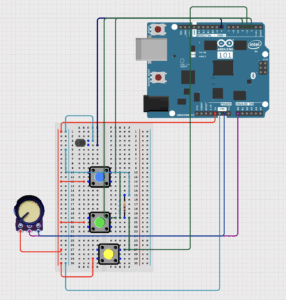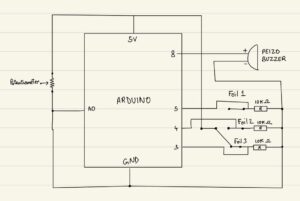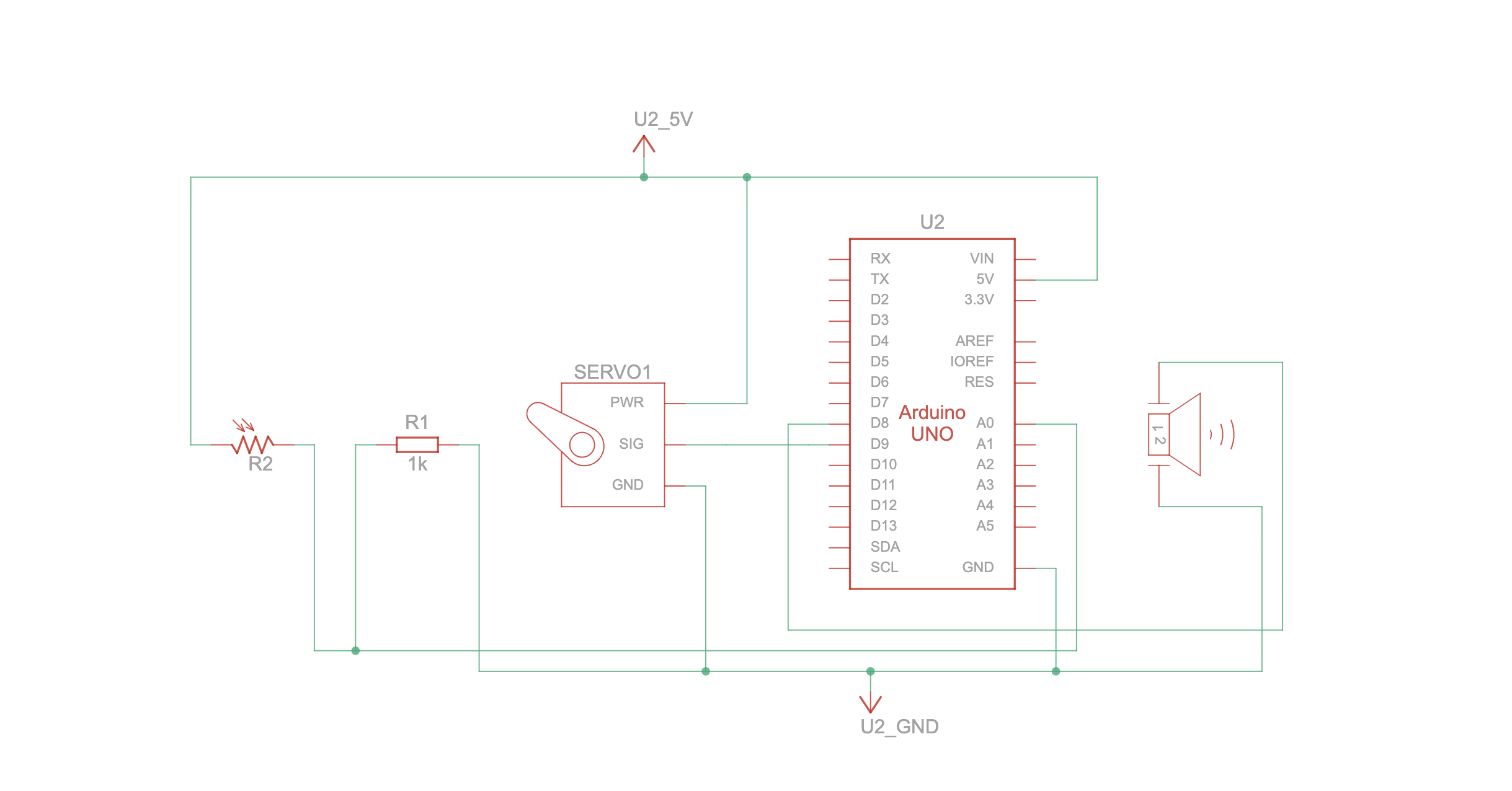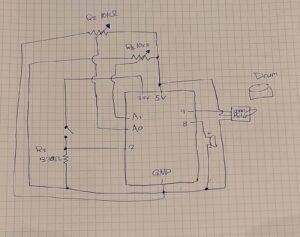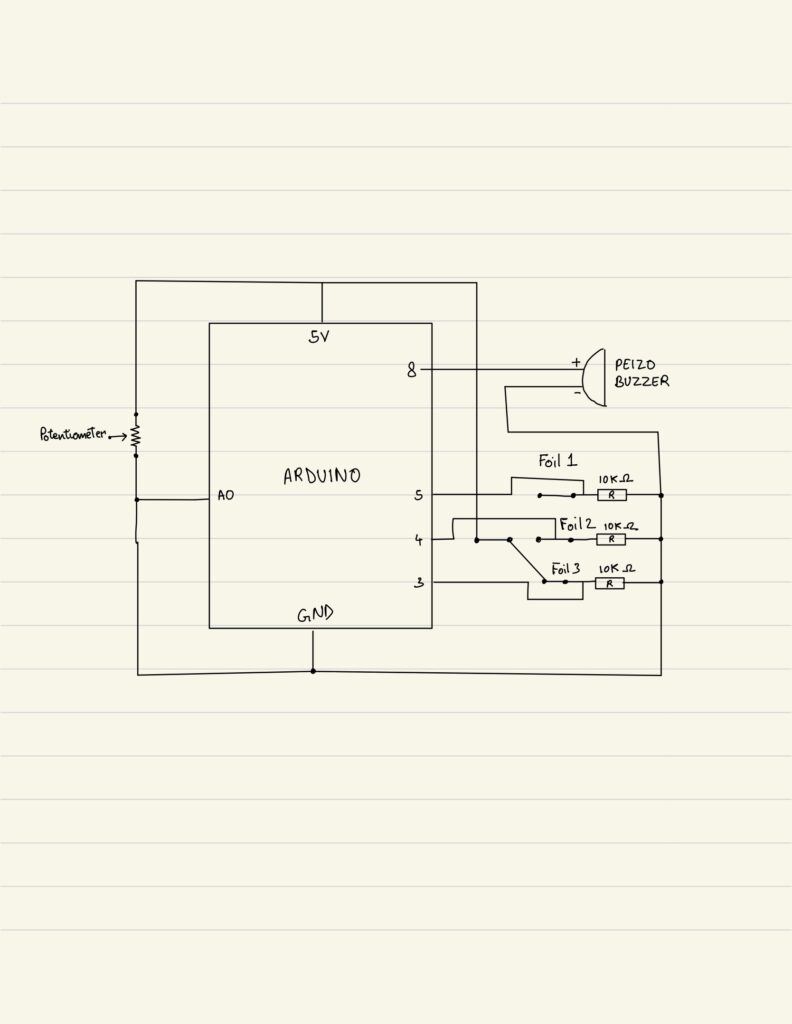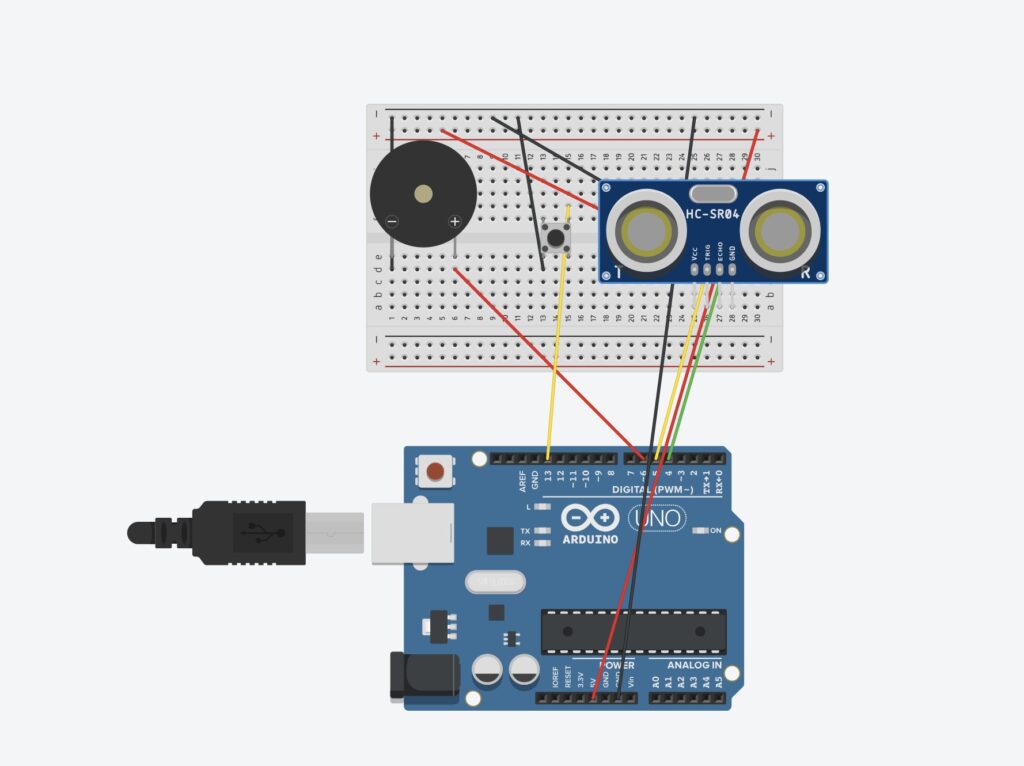Concept
This week, Jayden and I made a small musical instrument inspired by the piano. The piano is easy to understand and fun to play, so it was perfect for our Arduino project. We used three switches to play notes. We also added a potentiometer that can change the pitch of the notes while playing. This means the player can make higher or lower sounds with the same switches. Using the switches and potentiometer together makes the instrument more interactive and fun, giving the player control over both the notes and their frequency.
Video : Link
Schematic
Code:
// Mini Piano: 3 switches, Piezo buzzer, optional pitch adjustment
const int buzzerPin = 8; // Piezo buzzer
const int switch1 = 2; // Key 1 (C)
const int switch2 = 3; // Key 2 (E)
const int switch3 = 4; // Key 3 (G)
const int potPin = A0; // Optional: pitch adjust
// Base frequencies for the notes (Hz)
int note1 = 262; // C4
int note2 = 330; // E4
int note3 = 392; // G4
void setup() {
pinMode(buzzerPin, OUTPUT);
pinMode(switch1, INPUT);
pinMode(switch2, INPUT);
pinMode(switch3, INPUT);
Serial.begin(9600); // optional for debugging
}
void loop() {
// Read potentiometer to adjust pitch
int potValue = analogRead(potPin); // 0-1023
float multiplier = map(potValue, 0, 1023, 80, 120) / 100.0; // 0.8x to 1.2x
bool anyKeyPressed = false;
// Check switches and play corresponding notes
if (digitalRead(switch1) == HIGH) {
tone(buzzerPin, note1 * multiplier);
anyKeyPressed = true;
}
if (digitalRead(switch2) == HIGH) {
tone(buzzerPin, note2 * multiplier);
anyKeyPressed = true;
}
if (digitalRead(switch3) == HIGH) {
tone(buzzerPin, note3 * multiplier);
anyKeyPressed = true;
}
// Stop sound if no switch is pressed
if (!anyKeyPressed) {
noTone(buzzerPin);
}
delay(10); // short delay for stability
}
Github link : Paino
Reflection
This week’s assignment felt highly interactive, building upon previous projects while introducing multiple input elements and user-controlled parameters. We learned how to combine both digital and analog inputs to create a responsive musical instrument. For future improvements, we would like to implement a more realistic note duration system, where each note fades out naturally after being played, similar to a real piano. Additionally, adding more switches and possibly multiple buzzers could allow for more complex melodies and chords, enhancing the expressive possibilities.