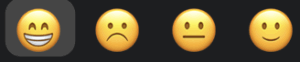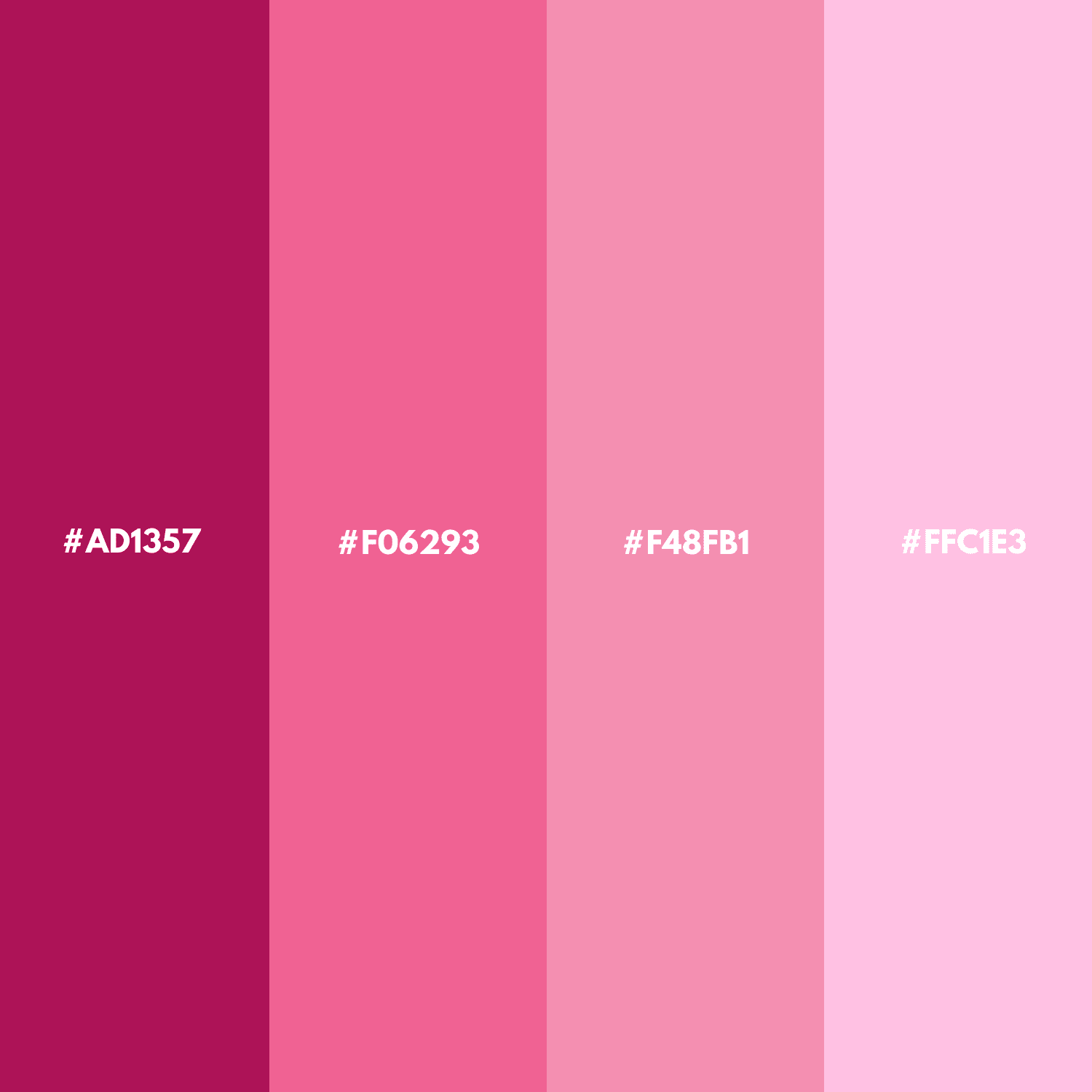Concept
For my self-portrait, I decided to base it on my Animal Crossing Avatar. I thought it would be a fun way to represent myself since my character in the game feels like a version of me. Also, the cartoon style of the avatar fits perfectly for this kind of assignment!
Here’s my character for reference:

Favorite Code
Although I didn’t do anything super complex, I’m especially proud of how the eyes turned out. I think they gave the portrait a lot of personality and helped bring the whole thing together.
//left eye
fill("black");
ellipse(175, 225, 38, 50);
fill("white");
ellipse(174, 213, 18, 12);
ellipse(182, 235, 6, 10);
fill("black");
triangle(158, 220, 152, 200, 163, 210);
//right eye
fill("black");
ellipse(265, 225, 38, 50);
fill("white");
ellipse(265, 213, 18, 12);
ellipse(274, 235, 6, 10);
fill("black");
triangle(248, 220, 241, 200, 251, 210);
Here’s the self-portrait I created:
Reflection and Future Improvements
While working on the portrait, I experimented with different shapes for the mouth and lashes. I tried using curves and Bezier functions, but they didn’t turn out the way I had hoped. In the end, I used an arc for the mouth and a triangle for the lashes, which worked better for the style I was going for.
I also used a semicircle arc for the bangs, but it stuck out a little awkwardly. To fix it, I placed a triangle in the same color as the background on top of the part that was sticking out, but I’m sure there’s probably a cleaner way to handle this.
In the future, I’d like to practice more shapes and figure out better techniques for handling these things.
Overall, this project was a fun way to explore coding and experiment with shapes. I’m excited to keep practicing and see how much more expressive I can make my sketches in the future!