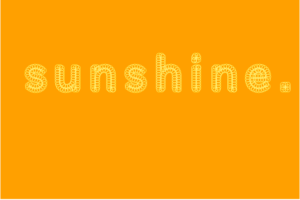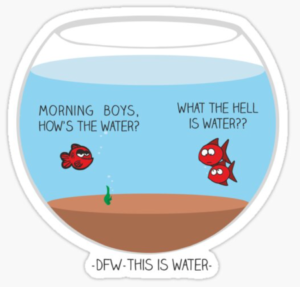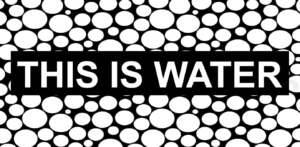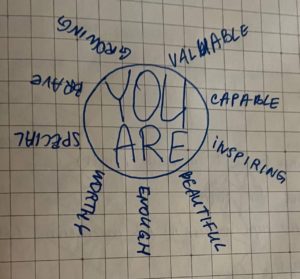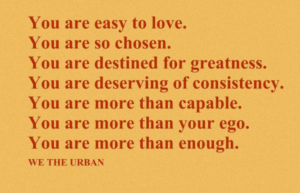My assignment is based on Generative text output. I liked the Professor’s example of text displayed in a circle and I wanted to do use images to make text (like in the example where circles are drawn as text). It was like using an exclamation mark image and displaying it for the word ‘hello’, I wanted the animation to scream ‘hello’ at the viewer!
However, when in this case, the for loop has to run for every point in the text letters. And every time I had to call the image. This made my program extremely slow and I couldn’t even type (I got really scared because the screen felt frozen).
So, I scrapped this idea and then was looking to display text in a circle and move it in a circular direction. I put my text ‘hello world’ and then divided it using the split function. The split function splits the string after the given parameter occurs. I used to rotate and translate functions to position the text to look like a triangular/star. Using speed, I made the text move. Here is what it looks like:
I saw an example on the web that used for-loop to display every letter in an array and split function as I did in mine which was also like an inspiration to do this one.
Here’s the link.
The Professor’s example of ‘circular orbit’ using sine and cosine was difficult to use here as I wanted the zig-zag pattern of ‘hello world'(it would have required me to create multiple objects and then manipulate the angles for each circle)
Overall, this was very fun to implement and tricky at certain points.