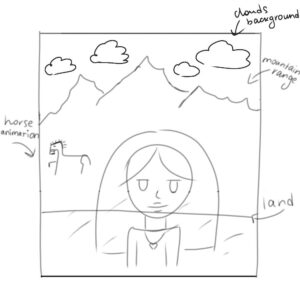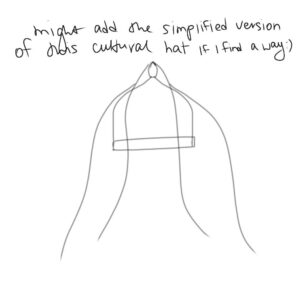When I was tasked with creating a self-portrait, I realized that my portrait wasn’t simply about representing my appearance, it was more about capturing my background. So, I decided to create a self-portrait set in the background of my hometown in the Northern Caucasus, including elements like the mountains and a horse.
Here’s the initial reference I sketched:
At first, I thought making the self-portrait would be a simple task, but I ended up making it way harder than needed by focusing on the overcomplicated background elements. However, looking back, this pushed me to learn a lot more than if I’d just gone for a simpler face portrait.
The main challenge for me was creating the mountains. For each individual mountain, I used simple triangles, a shape I used to struggle with. However, printing the coordinates helped me figure it out. I also wanted to create a mountain range, but I wasn’t sure how to add something resembling curves. I found this Reddit post that showed me how to do it: Creating Thick Curved Shapes.
Additionally, I wanted to add a gradient sky, which involved using loops to create the desired effect. I found this draft to help me with the technique: Gradient Sky Example.
Surprisingly, the most difficult part of the project wasn’t the background: it was trying to create the elements that represented me. I struggled with coding wavy hair, so I opted for a straight hairstyle instead. I also couldn’t figure out how to create side bangs using the arc function, so I decided to leave that out. The other challenge was creating a simple heart. I tried to make it using an arc, but that didn’t work out, so I came up with a solution: two circles and a triangle.
Looking back on this whole process, I really get the “vision vs. reality” thing now. Sketching out ideas and trying to turn them into something real was way more difficult than I thought. But it also pushed me to learn more coding functions, helping bring my vision to life.
Despite all the challenges and endless debugging, I honestly loved the process and the creative side of coding:) As time goes on, I hope I’ll get better at this, and eventually be able to create whatever I envision, with fewer limitations.
Attaching the code: