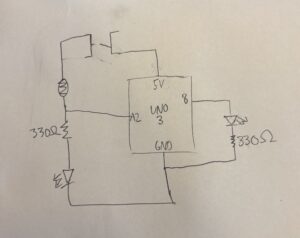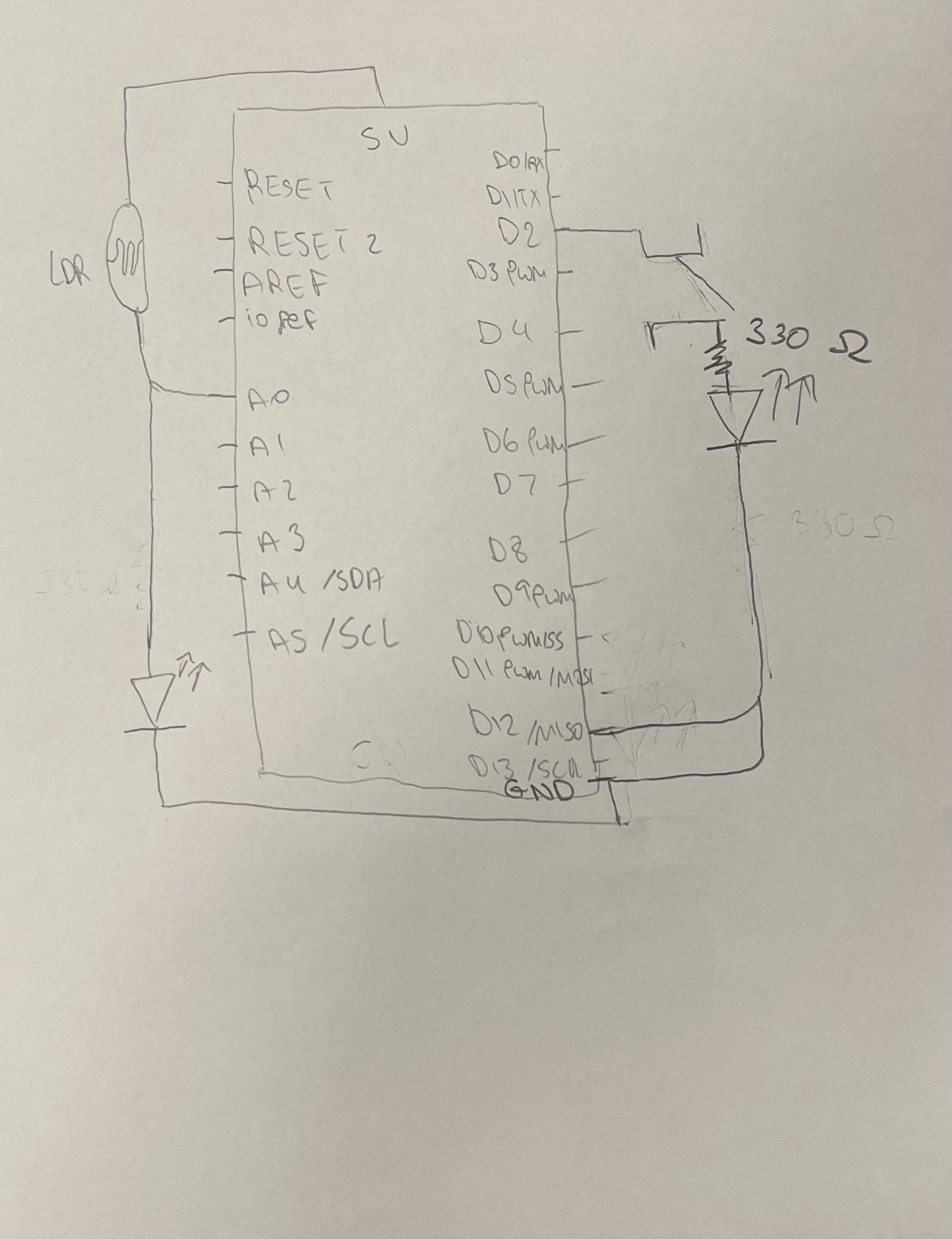Reading 1
Reading Tom Igoe’s blog post on the “greatest hits (and misses)” of physical computing really made me reflect on how approachable and endlessly creative this field can be. As someone who’s still growing my understanding of interactive technology, I found his message super reassuring, especially the idea that it’s okay to revisit classic project ideas like light-sensitive instruments or pressure-sensitive floors. Instead of feeling like I’m copying someone else’s work, Igoe made me realize that there’s value in reinterpreting those familiar ideas in new, personal ways. It reminded me that creativity isn’t always about inventing something completely new—it’s also about seeing old ideas through a different lens.
Igoe’s emphasis on how machines don’t understand intention—only action- was what caught my attention the most. It got me thinking about how important it is to really consider how people will interact with what I make. It’s not just about the cool factor of the tech; it’s about how people feel when they use it. Igoe’s point about designing systems that are intuitive and human-centered stuck with me. It encouraged me to start paying more attention to how people move, gesture, and react in everyday life—because that’s where meaningful interaction begins.
Reading 2
In “Making Interactive Art: Set the Stage, Then Shut Up and Listen,” Tom Igoe presents a thoughtful perspective on the role of the artist in interactive work. He emphasizes that the artist’s job is to create an environment that invites engagement, not to dictate how people should respond. This idea stood out because it shifts the focus from controlling the audience’s experience to trusting them to find their own way through the piece. Igoe’s comparison to theater directing, where the director sets the scene but lets the actors interpret it, captures this idea well. It reminded me that successful interaction often comes from subtle suggestions, not detailed instructions.
What I found especially valuable was Igoe’s insistence on listening, observing how people interact with a piece instead of trying to steer them. It’s a reminder that interactive art is a two-way conversation, and part of the creative process is stepping back and allowing space for surprise and interpretation. This approach encourages more open-ended, personal experiences for the audience.