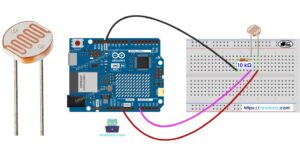User testing played an important role in identifying both design and technical issues. I began by testing the project myself. Originally, the controller was designed as a steering wheel, but I quickly realised that due to the limited space between the wheel and the box, the movement felt restricted. Replacing the wheel with a flat record-disc style controller made the rotation smoother and more comfortable. This change improved the overall usability before involving any external testers.
For the first round of user testing, the participant was able to understand the gameplay immediately and interact with the disc without any issues. This confirmed that the core interaction was clear and functional.
The second user test, however, revealed a major issue. At one point in the game, the disc stopped turning, and the player became frustrated since they were aiming for a high score. I later realised that this was due to the physical limitation of the potentiometer, which cannot rotate infinitely. Because there was no visual cue indicating the rotation limit, the user assumed the controller had broken. This highlighted the need to add a clear indicator to show when the disc has reached its endpoint and that the user needs to rotate in the opposite direction.
By the third user test, I explained this limitation to the participant beforehand, and the interaction went smoothly. They played without problems and suggested adding a character, such as a doll or a real figure on the screen, to make the visuals more engaging.
Overall, the user testing process helped refine both the physical design of the controller and the communication within the game interface. The feedback guided improvements that made the interaction more intuitive and reliable.