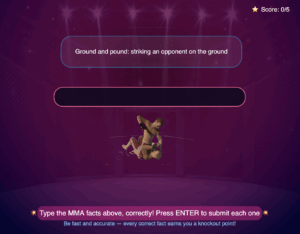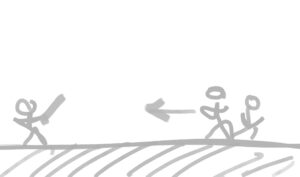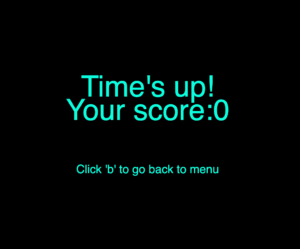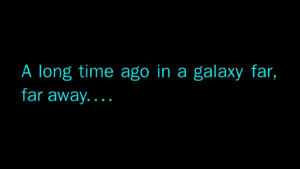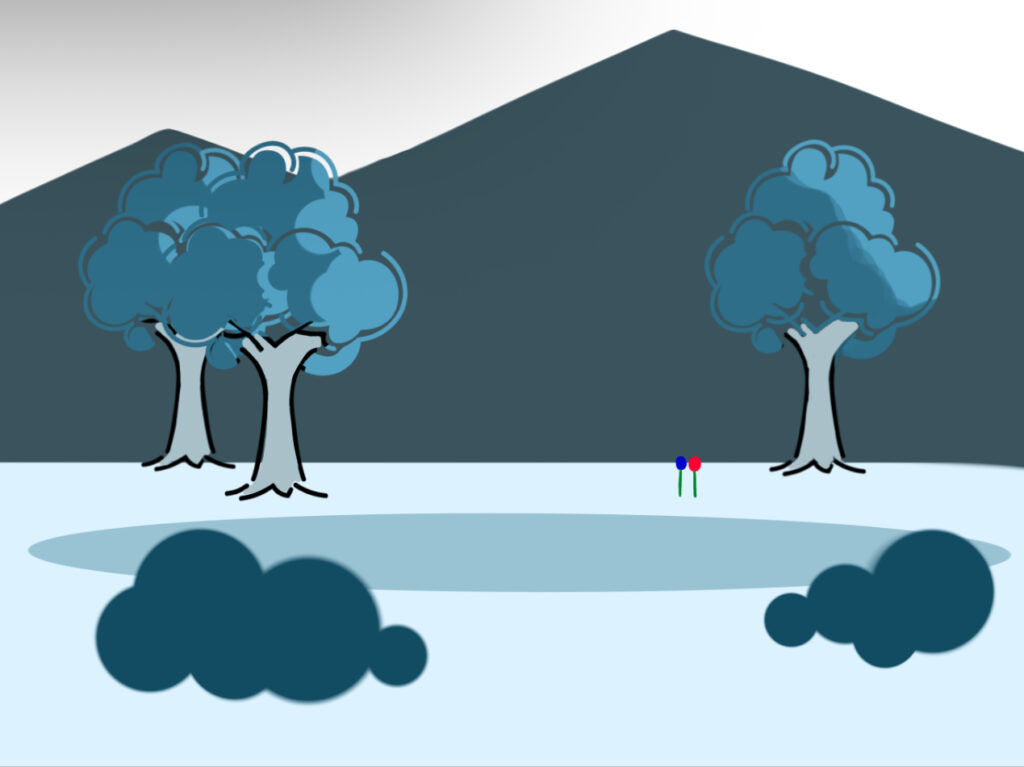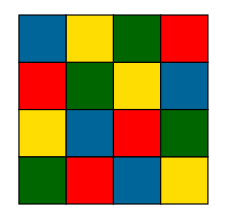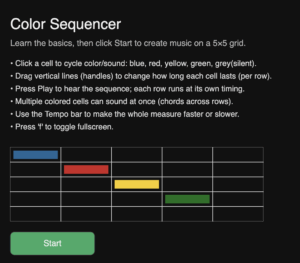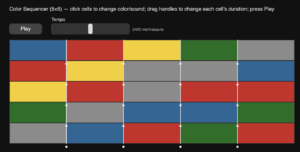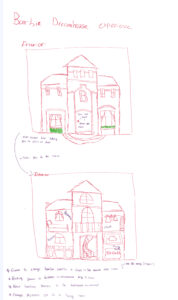Project Concept
For my midterm project, I wanted to create something that’s not only fun but also meaningful and personally significant. I wanted to focus on women’s empowerment, sports, and music—three areas I’m passionate about—and make a project that reflects these interests. My inspiration came from an essay I wrote in my FYWS class analyzing Nike’s “Dream Crazier” ad about women in sports (https://www.youtube.com/watch?v=zWfX5jeF6k4). From there, I decided to focus on MMA as the sport for my game. For the characters, I got them from Canva.
The game begins with the player choosing one of three female MMA characters, then moves into a gameplay section where the player can punch, kick, jump, and move to knock down negative comments. This is meant to symbolize the criticism and negativity that women in sports often face. But I didn’t want the project to end there; I also wanted it to educate. Inspired by typing challenge games like https://typetest.io/, I added a typing game that lets players learn MMA terminology while being entertained and challenged to type each fact correctly. This combination allows the game to be both meaningful and engaging.
How It Works
The game starts with an introduction screen where players can choose from three female MMA characters. Each character has a unique image and a short “thought” bubble that appears when clicked, adding a little personality to the selection. Once a character is chosen, the player enters the main gameplay stage. Here, you can move left and right, jump, punch, and kick to knock down flying negative comments. The goal is to clear enough comments to win, representing overcoming the negativity that women in sports often face.
To make the experience more engaging, I added an upbeat background music track that plays during the game, helping to set the energy and keep players entertained. In the typing game, I also included images for each MMA fact to make it more visual and less plain. These images were sourced from Google, and the music I used is “The Feeling (DNA Rework)” by Massano on SoundCloud. Combining visuals and audio adds another layer of immersion, making the game feel polished and lively.
After reaching a winning score, the game transitions into a typing challenge focused on MMA terminology. Players see a word or phrase with a matching image and must type it correctly. Correct answers earn points and trigger a confetti animation, while mistakes display “Wrong!”. The typing game continues until all the facts are completed, combining both entertainment and education. Through this process, I personally learned not only a lot about coding techniques like key press handling, animations, and typing effects, but also about MMA itself—its terminology, techniques, and the skill it takes to compete. The game also includes a restart function, so players can press “9” at any point to reset and start over, keeping it simple and practical.
What I’m Proud Of
I’m really proud of how I used the key press and input functions to make the game interactive and smooth. For example, movement, punching, and kicking are all tied to specific keys, which allows the gameplay to feel responsive and intuitive. I also made the negative comments move in a dynamic way, so the player has to actively engage with the game rather than just stand still.
Another thing I’m proud of is the combination of gameplay and learning. The transition from the action-based MMA game to the typing challenge was a design decision I think worked well. It keeps the player engaged, reinforces learning about the sport, and adds a sense of progression. I also like the small touches, like character thought bubbles, confetti effects, and the animated victory dance, which make the game feel lively and rewarding.
Code I’m Proud Of
I’m especially proud of this part because it implements a smooth “typing effect” for the characters’ thought bubbles:
function drawThoughtBubble(x, y, textContent, charObj) {
textSize(width / 60);
let padding = 20;
let maxWidth = 300;
// update typing
if (charObj.displayedLength < textContent.length) {
charObj.displayedLength += typingSpeed;
if (charObj.displayedLength > textContent.length) charObj.displayedLength = textContent.length;
}
let displayText = textContent.substring(0, charObj.displayedLength);
let words = displayText.split(' ');
let lines = [];
let currentLine = '';
for (let word of words) {
let testLine = currentLine + word + ' ';
if (textWidth(testLine) > maxWidth) {
lines.push(currentLine);
currentLine = word + ' ';
} else {
currentLine = testLine;
}
Each word appears gradually using the displayedLength variable, which keeps track of how many letters of the full sentence have been shown. By increasing this number frame by frame, the text “types itself” on the screen instead of appearing all at once, creating that dynamic typing effect.
I also implemented automatic line wrapping, which means that when a line of text gets too wide for the bubble, it automatically moves to the next line. To do this, I check the width of each line using the textWidth() function. This calculates how wide a piece of text will be on the canvas in pixels, letting me break lines before they overflow the bubble.
To calculate the height of the bubble and make sure the text fits neatly, I used textAscent and textDescent. These functions tell you the distance the text reaches above and below the baseline, respectively, so by adding them together for each line (and including some padding), I could make the bubble the right size for any number of lines.
Finally, I added a small tail to the bubble with simple ellipse() shapes, giving it a classic comic-style speech bubble appearance. Combining all these elements was tricky but worth it. It ensures that the text always looks clean and readable on the screen, adding personality to the characters and making the game feel more polished and interactive.
Areas for Improvement
While the game works well overall, there are a few areas I’d like to improve. For one, the instructions could be clearer for the player, especially for the controls and how to transition between the punching/kicking game and the typing game. It would also be nice to give the user more options to explore, such as an on-screen button to mute the music, or the ability to navigate directly to either game from a menu without having to restart the whole experience. Adding more interactivity and choices could make the game feel less linear and more engaging, encouraging players to experiment and spend more time exploring the content.
Problems I Ran Into
One of the biggest challenges I faced was merging the different sections of the project into a single p5.js canvas. Initially, I had each part—the intro screen, the punching/kicking game, and the typing game—running in separate sketches, and I thought combining them would be straightforward. In reality, it was tricky to adjust all the positioning, scaling, and interactions so everything fit together smoothly. Because of this, I had to change the design of the typing game to make it easier to merge with the other parts. I spent a lot of time tweaking variables like character positions, text alignment, and animation effects to ensure the full project worked as one seamless game. It was a slower process than expected, but I’m proud that I managed to unify all the parts into a playable and polished experience.
(Here, I’ll include a screenshot of the previous version of the typing game to show the original design before I changed it for merging.)