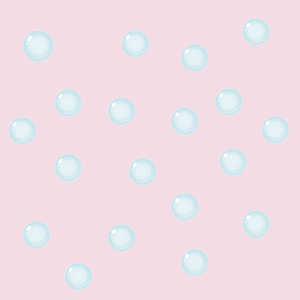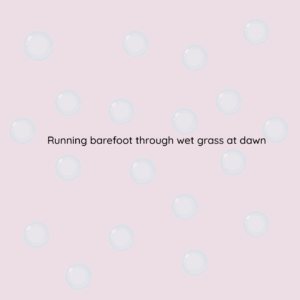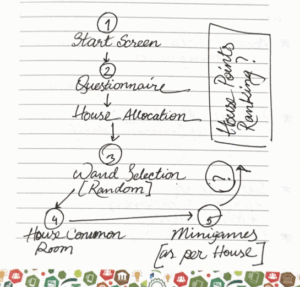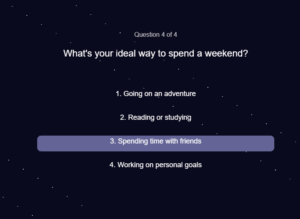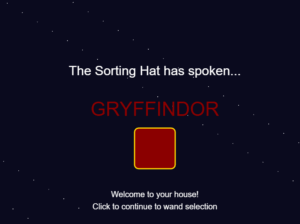Computer vision isn’t really “vision” in the way humans experience it, it’s more like a giant calculator crunching patterns in pixels. Where we see a friend’s smile and immediately read context, emotion, and memory, the computer just sees light values and tries to match them against models. It’s fast and can process way more images than a person ever could, but it lacks our built-in common sense. That’s why artists and developers often need to guide it using things like face detection, pose estimation, background subtraction, or optical flow to help the machine focus on what’s actually interesting. Techniques like MediaPipe that can map out your skeleton for gesture-based games, or AR apps that segment your hand so you can draw in mid-air, could let us bridge the gap between human intuition and machine literalism.
But once you start tracking people, you’re also borrowing from the world of surveillance. That’s a double-edged sword in interactive art. On one hand, it opens up playful experiences. On the other, the same tech is what powers CCTV, facial recognition in airports, and crowd analytics in malls. Some artists lean into this tension: projects that exaggerate the red boxes of face detection, or that deliberately misclassify people to reveal bias, remind us that the machine’s gaze is never neutral. Others flip it around, letting you “disappear” by wearing adversarial patterns or moving in ways the system can’t follow. So computer vision in art isn’t just about making the computer “see”, it’s also about exposing how that seeing works, what it misses, and how being watched changes the way we move.
You can also invert the logic of surveillance: instead of people being watched, what if the artwork itself is under surveillance by the audience? The camera tracks not you but the painting, and when you “stare” at it too long, the work twitches as if uncomfortable. Suddenly, the power dynamics are reversed.