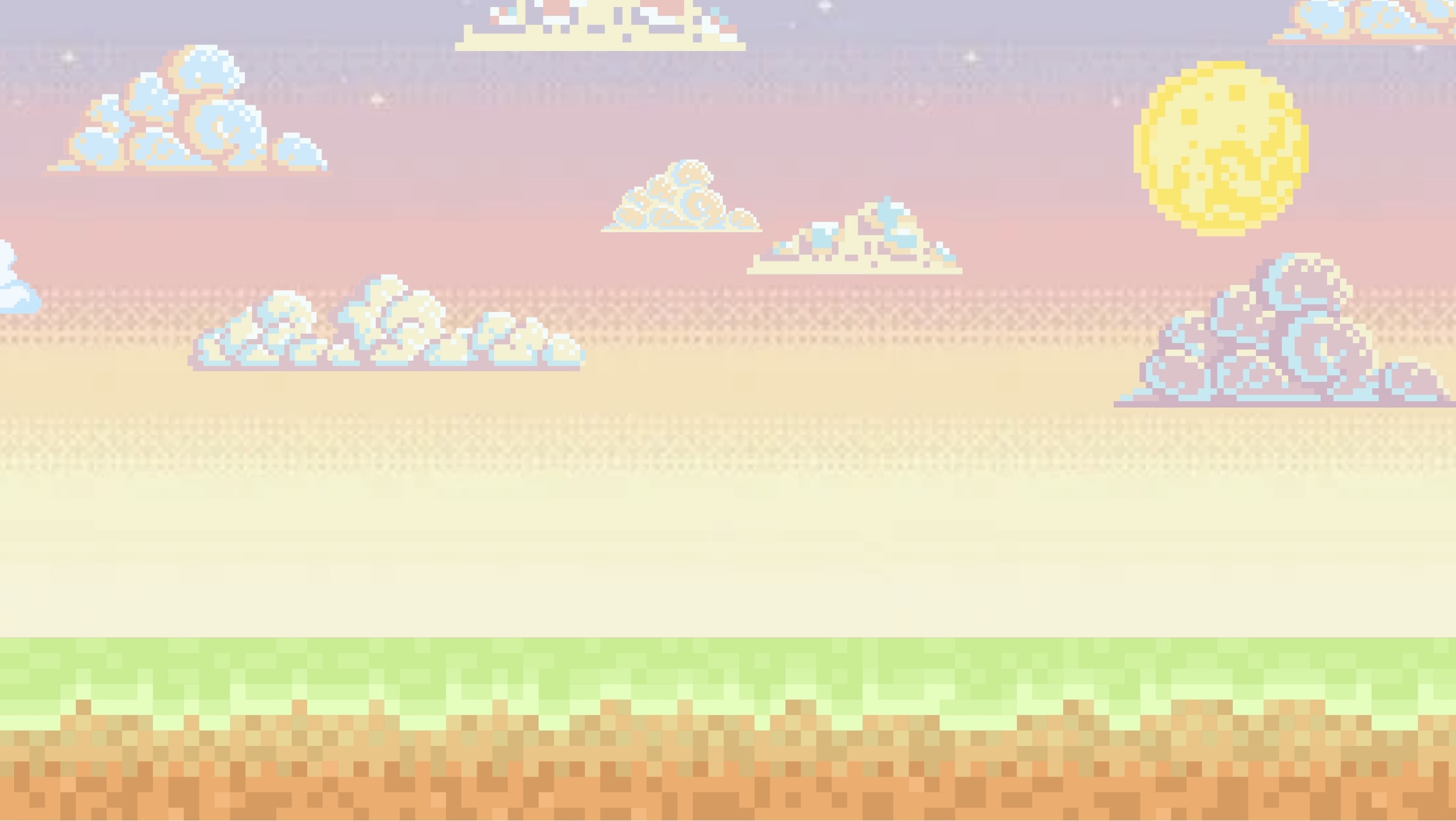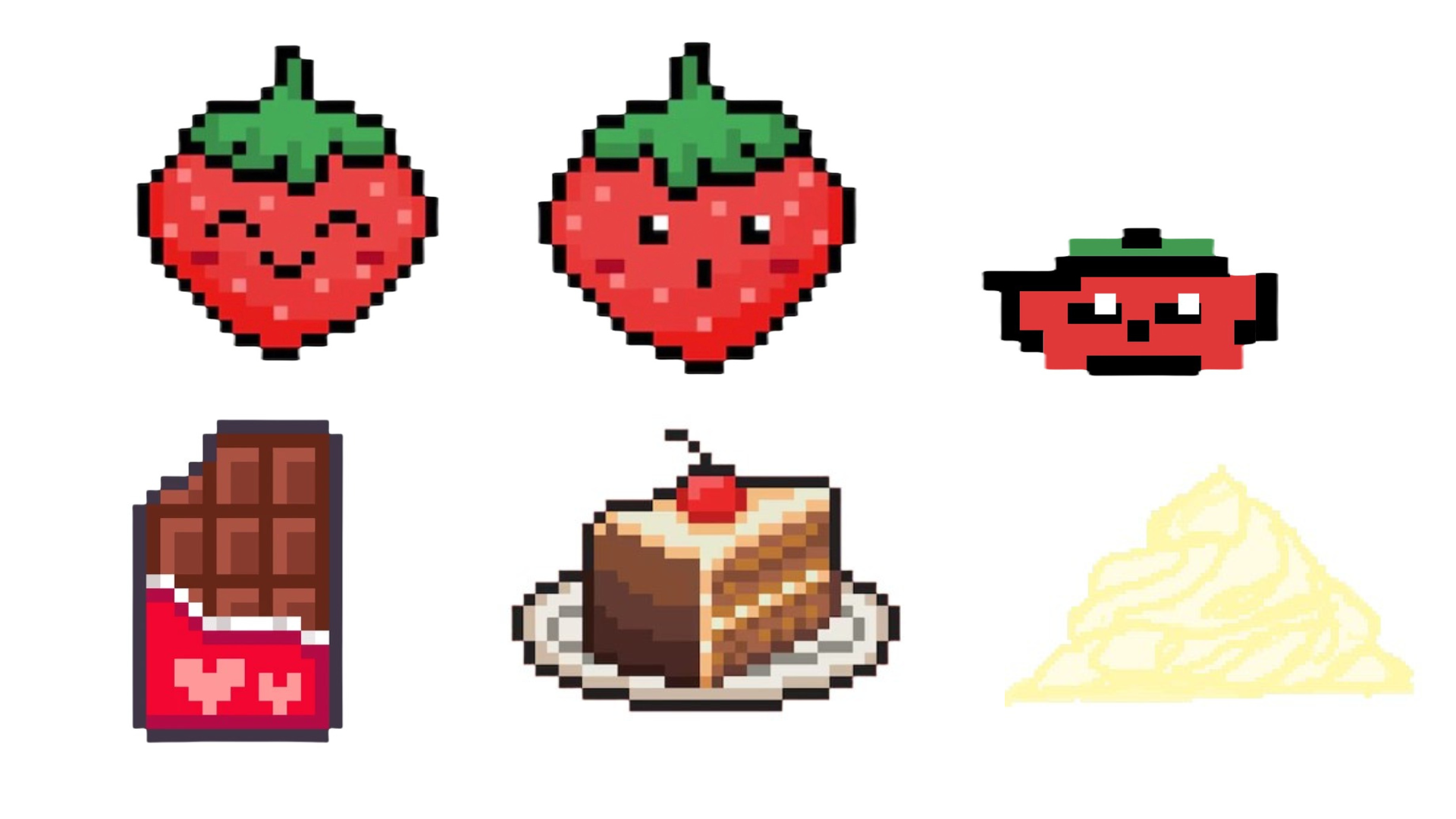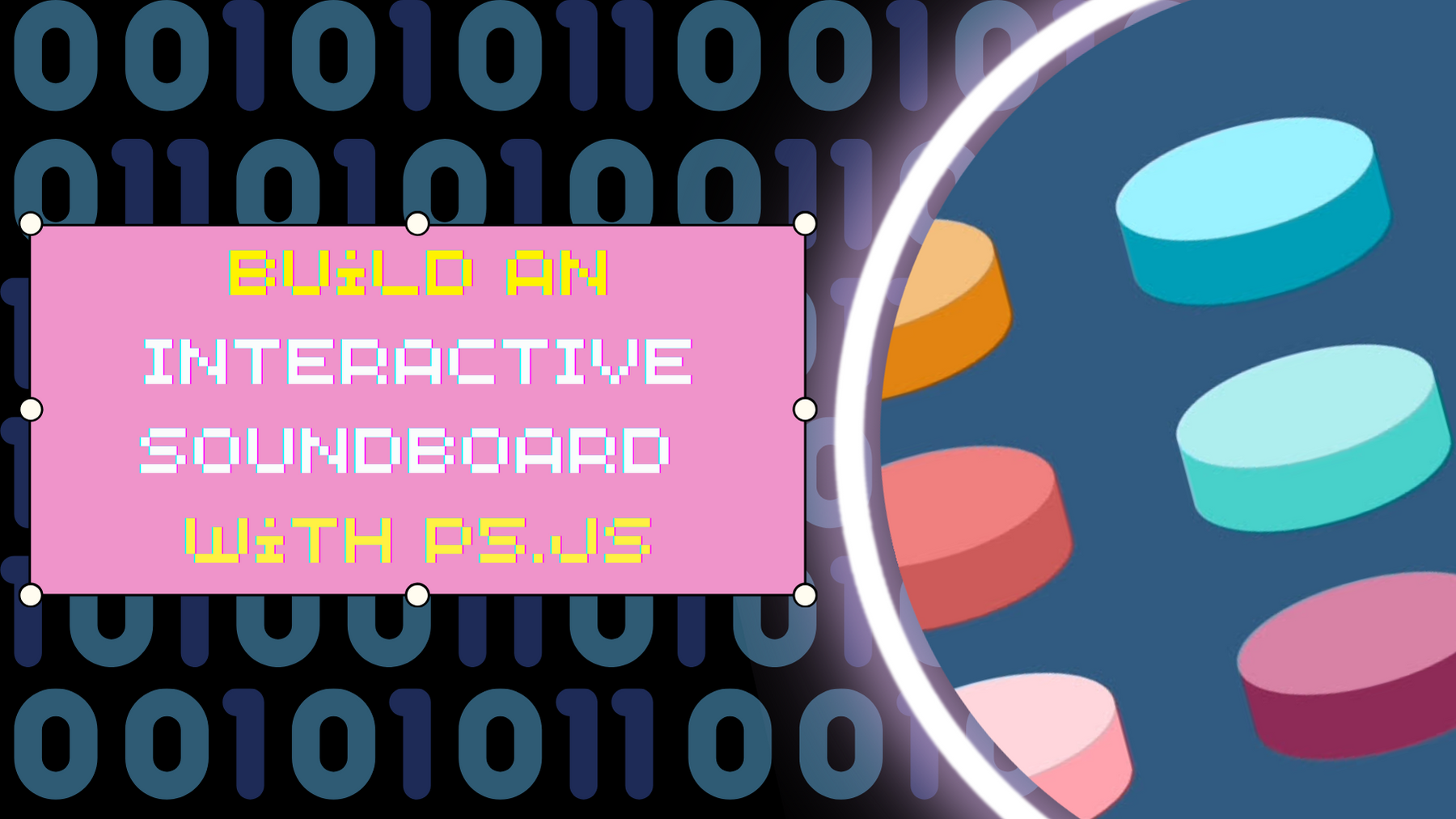The project is a bomb defusal puzzle box, consisting of four mini-games that must be solved in sequence to reveal a 4-digit defusal code. Each completed challenge unlocks one digit of the code. After all four digits are revealed, the player must input the code correctly to determine which wire to “cut” to defuse the bomb.
The gameplay is immersive and pressure-driven, combining speed, precision, memory, and logic.
The 4 Challenges
1. Button Mash
-
-
Tap a button exactly 24 times as fast as possible so that user can move onto next challenge without wasting too much time. Encourages rhythm and pressure timing and serves as a warmup game for users as well.
2. Math LockA simple math problem appears on screen. The user selects their answer by turning a potentiometer. A confirm button locks in the answer. Feedback is given through p5.js on correctness.
3. Note MatchA musical note (from 4 pitches) is played using a buzzer. The player uses one of four buttons to play and listen to notes. When confident, the player presses a confirm button to lock in their selection. Visual feedback shows which note they selected.
4. Morse CodeA Morse code pattern ( with dots and dashes) representing a letter is shown briefly on screen. The user recreates the pattern using . and – through short and long presses of a button and then lock in their answer using a designated confirm button
-
Arduino Program: Input/Output Design
Inputs:
Buttons: 4 buttons which will be multipurpose and serve as options for the various challenges and one button which will act as confirmation button and users will use it to lock in their answer.
Potentiometer: For Math Lock answer selection.
Outputs:
Buzzer: For Note Match playback.
Serial Communication: Sends current state/selections to p5.js.
Arduino to p5.js:
Selections (0–3 for Note Match/Math Lock)
Dot/dash inputs during Morse Code
Tap count for Button Mash
“CONFIRM” for challenge submission
p5.js to Arduino:
Math problem and options
Correct note index
Target Morse code sequence
Challenge start triggers
Visuals and Logic – p5js
1. Rendering challenge screens
2. Displaying math problems, notes, and Morse codes
3. Receiving real-time input signals via serial
4. Confirming answers and unlocking digits
5. Displaying progress toward final defusal
After all 4 digits are unlocked, p5 transitions to a final code entry stage:
– The player enters the 4-digit code
– If correct, p5 shows which colored wire to cut (physically implemented via clip wire/jumpers)
– If incorrect, p5 gives a failure message