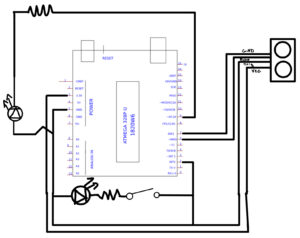Video demo link : https://drive.google.com/file/d/1KHeKfNwfINI-l48dOEf03Td8BbLoIRbe/view?usp=drive_link
Hand-drawn schematic:

For this assignment, I set out to build a simple system using both a digital and an analog sensor to control two separate LEDs. My chosen components were an LDR (light-dependent resistor) for the analog input and a push button for the digital one. I liked the idea of mixing natural input (like ambient light) with a more deliberate human interaction (pressing a button) to affect two types of light output.
To keep things manageable, I started with just the LDR and one LED. The goal was to make the LED change brightness based on how much light the sensor picked up. I wired the LDR as part of a voltage divider, connected it to an analog input pin, and ran a basic analogRead() loop to see the values coming in. From there, I used the map() function to translate the light readings (from 0 to 1023) into PWM values (0 to 255) for controlling LED brightness. I also inverted the mapping, so the LED would get brighter when it was darker — which just felt more intuitive, like a night light.
Once that was working, I added the digital side of things with a simple push button. Pressing the button would turn a second LED on, and releasing it would turn it off. Simple on/off logic with digitalRead() and digitalWrite() did the trick. It was satisfying to see both LEDs responding to such different kinds of input — one gradual and ambient, the other instant and tactile.
One of the challenges I ran into was just getting reliable readings from the button. At first, it was behaving erratically because I forgot to use a pull-down resistor. Once I added that in, everything stabilized. I also realized pretty quickly that without any sort of filtering or delay, the analog LED could flicker a bit depending on the room lighting, so I added a small delay(100) to smooth things out a little.
const int ldrPin = A0; // LDR connected to analog pin A0
const int buttonPin = 2; // Push button connected to digital pin 2
const int ledAnalogPin = 9; // PWM LED pin
const int ledDigitalPin = 12; // On/off LED pin
void setup() {
pinMode(buttonPin, INPUT);
pinMode(ledAnalogPin, OUTPUT);
pinMode(ledDigitalPin, OUTPUT);
Serial.begin(9600);
}
void loop() {
int ldrValue = analogRead(ldrPin);
int brightness = map(ldrValue, 0, 1023, 255, 0); // Brighter in darkness
analogWrite(ledAnalogPin, brightness);
int buttonState = digitalRead(buttonPin);
if (buttonState == HIGH) {
digitalWrite(ledDigitalPin, HIGH);
} else {
digitalWrite(ledDigitalPin, LOW);
}
delay(100);
}
Looking back, the most satisfying part was seeing the analog LED respond in real-time to light changes. Just waving my hand over the sensor and watching the LED slowly brighten gave a cool sense of control — like making a light react to shadows. It reminded me of automatic lights in stairways or hotel lobbies, except mine was sitting on a breadboard.
In the future, I’d like to swap the button for a capacitive touch sensor or maybe even a motion detector, so the LED lights up when someone walks by. Or take the LDR further by combining it with an RGB LED that changes color depending on how dark it is — there’s a lot of room to build from this foundation.