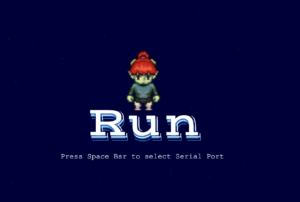Concept:
For my final project, I decided to make a running experience game with a timer. I had this idea so that people can exercise from home. A person puts the accelerometer on his/her leg clicks the button to start the game and presses it again to end it. I wanted to go with a simple design and a specific purpose for this project.
Highlight and Process:

This project did not go as smoothly as I expected it to be. I had to try multiple sensors to see which one fits my concept best. I tried a potentiometer, an XYZ-axis accelerometer, and a Gyroscope Accelerometer. I had to research a lot about them and see what can be done.
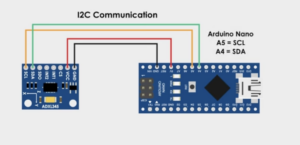
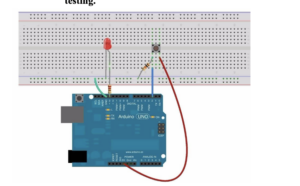
I decided to go on and use the ADXL335 Accelerometer. I read the documentation I found online for it. I have to say that figuring out the circuit was not the easiest thing either. I made the circuit maybe 5 times to get it right. I also decided to use the Arcade button with LED. I burned myself while soldering but I learned to be careful.
After figuring out the circuit and testing it with build-in examples, I moved on to designing the box and putting the accelerometer in a small container I made of two bottle caps. Cutting the box using the laser cutter was not smooth either as the laser cutter stopped working in the middle of cutting my box, and I had to redo it the next day. I made sure everything was in place and worked fine, then I moved to the code.
I started with the code, and I found an example of how to convert the data we get from the accelerometer to acceleration. This was my starting point. I refined the code a little bit to serve the purpose of my project. Then I added different elements like the button and the serial communication. However, when I did that the code stopped working. It took me two days to figure out the problem as highlighted in the pdf file attached.
// variables for the sensor x, y, z axis
const int xInput = A0;
const int yInput = A1;
const int zInput = A2;
// initialize minimum and maximum Raw Ranges for each axis
int RawMin = 0;
int RawMax = 1023;
// Take multiple samples to reduce noise we take the average of these
const int sampleSize = 10;
// for the arcade button state and its led
// pinmodes and pin #
int button = 8;
int LED = 4;
//state of the button
int buttonState = 0;
int lastButtonState = 0;
int LED_state = 0;
// Take samples and return the average from the accelemeter --
// readAxis function takes the 10 samples from analog to digital converter of
// an Arduino and delivers the average value.
int ReadAxis(int axisPin) {
long reading = 0;
analogRead(axisPin);
delay(1);
for (int i = 0; i < sampleSize; i++) {
reading += analogRead(axisPin);
}
return reading / sampleSize;
}
void setup() {
analogReference(EXTERNAL);
Serial.begin(9600);
// We'll use the builtin LED as a status output.
// We can't use the serial monitor since the serial connection is
// used to communicate to p5js and only one application on the computer
// can use a serial port at once.
pinMode(LED_BUILTIN, OUTPUT);
pinMode(button, INPUT_PULLUP);
pinMode(LED, OUTPUT);
// start the handshake
// while (Serial.available() <= 0) {
// digitalWrite(LED_BUILTIN, HIGH); // on/blink while waiting for serial data
// Serial.println("0,0"); // send a starting message
// delay(300); // wait 1/3 second
// digitalWrite(LED_BUILTIN, LOW);
// delay(50);
// }
}
void loop() {
//Read raw values
int xRaw = ReadAxis(xInput);
int yRaw = ReadAxis(yInput);
int zRaw = ReadAxis(zInput);
// Convert raw values to 'milli-Gs"
long xScaled = map(xRaw, RawMin, RawMax, -3000, 3000);
long yScaled = map(yRaw, RawMin, RawMax, -3000, 3000);
long zScaled = map(zRaw, RawMin, RawMax, -3000, 3000);
// re-scale to fractional Gs 1/1000 0f g
float xAccel = xScaled / 1000.0;
float yAccel = yScaled / 1000.0;
float zAccel = zScaled / 1000.0;
// wait for data from p5 before doing something
// while (Serial.available()) {
digitalWrite(LED_BUILTIN, HIGH); // led on while receiving data
buttonState = digitalRead(button);
if (button != lastButtonState && lastButtonState == 1) {
// delay helps in false pushes
delay(50);
if (buttonState == LOW) {
if (digitalRead(LED) == 1) {
LED_state = 0;
// turn LED off
digitalWrite(LED, LED_state);
} else {
LED_state = 1;
digitalWrite(LED, LED_state); // Turn on LED
}
}
}
lastButtonState = buttonState;
// if (Serial.read() == '\n') {
// send to p5js
// Serial.print(xRaw);
// Serial.print(", ");
// Serial.print(yRaw);
// Serial.print(", ");
// Serial.print(zRaw);
// Serial.print(" :: ");
Serial.print(xAccel);
Serial.print(',');
Serial.print(yAccel);
Serial.print(',');
Serial.print(zAccel);
Serial.print(',');
Serial.println(LED_state);
delay(200);
// }
digitalWrite(LED_BUILTIN, LOW);
}
// }
When I figured out the Arduino side. I began designing the interface of the project. I had to create different levels so that the users could switch from the start of the experience to the end and back again. I decided to use the LED state to do that. Meaning that when the LED state is 1 the experience starts and when it Is zero it ends. In the States, I added what should happen. In the second state when the LED is 1, the timer starts and it starts looking through the sprite sheet at the rate of the Z-value multiplied by the time, which is linear speed. Unfortunately, I had to assume the physics to make it work and I am not sure how accurate it is. I have noticed that there is a little delay but I can’t figure out why. I think it is because P5js is a little slow.
P5js link ->https://editor.p5js.org/shn202/full/gOx6xjm6X
Reflection:
There is a lot more that can be done to this project. I will admit that I learned a lot implementing it and even though it is not as I expected it to be, I think with all the limitations and problems I faced it turned out to be good. In the future, I would like to make it more interactive with more preferences to it. I feel time was a challenge in this project and that if we had more time it would have turned out better.
https://www.circuits-diy.com/how-adxl335-accelerometer-interface-with-arduino-uno/
https://robu.in/accelerometer-sensor-arduino/
https://docs.arduino.cc/built-in-examples/sensors/ADXL3xx
https://www.youtube.com/watch?v=wTfSfhjhAU0
https://docs.arduino.cc/software/ide-v1/tutorials/installing-libraries
https://forum.pololu.com/t/l3gd20-gyro-unable-to-get-sample-arduino-code-working/5146
https://www.youtube.com/watch?v=KMhbV1p3MWk&t=333s
https://www.youtube.com/watch?v=-QY0jN3gtgs&t=301s
https://en.wikipedia.org/wiki/Potentiometer
https://forum.arduino.cc/t/determine-speed-from-hollow-shaft-potentiometer/143502