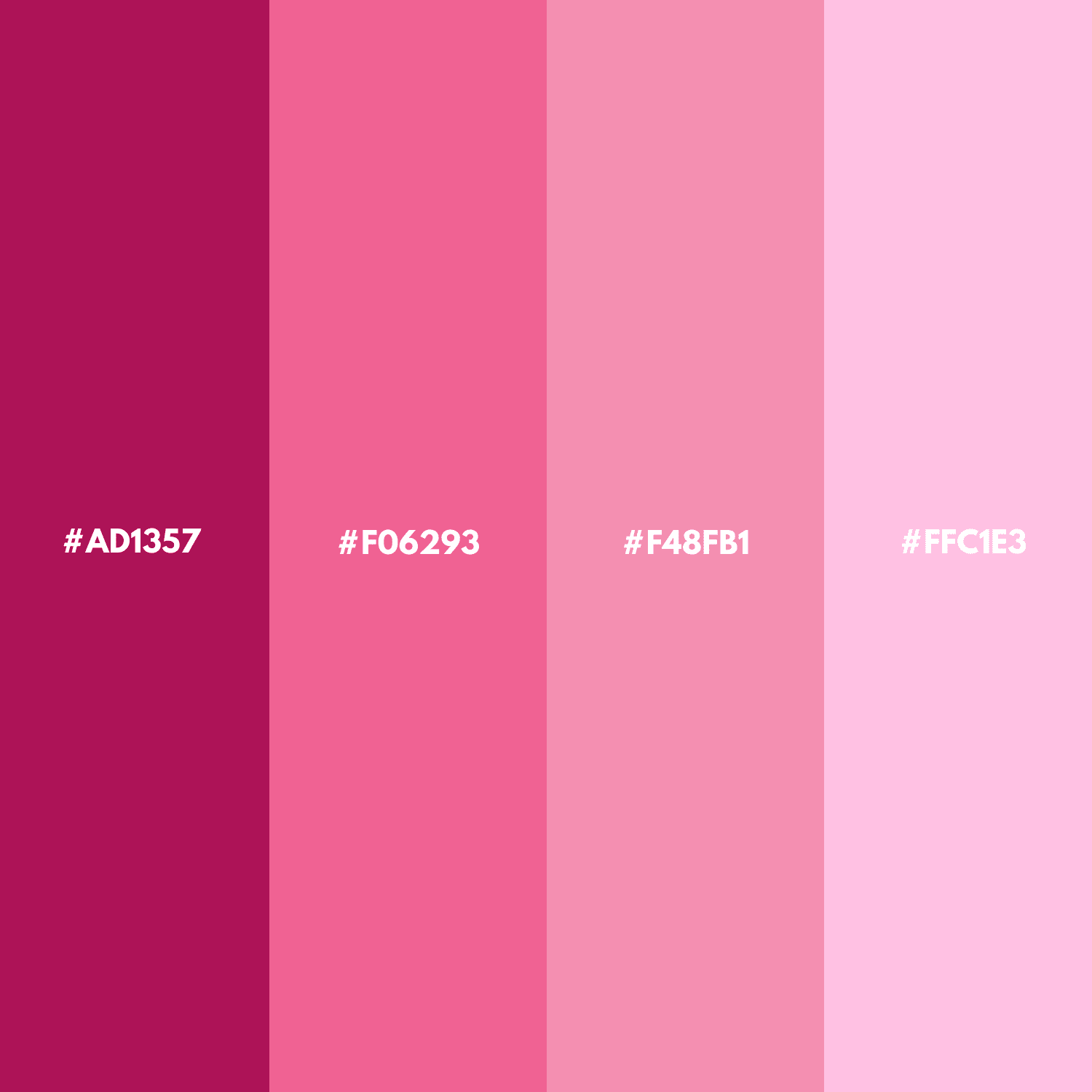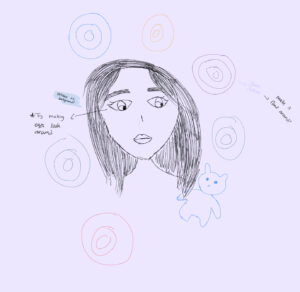For this assignment, I wanted to make an interactive self portrait that actually looked like me without overcomplicating it. I began by making the head, hair, neck, ears, and shirt using basic shapes. I wasn’t satisfied with how round the face was, especially at the chin, so I used the beginShape function to create a custom face that was sharper. I used blue and white ellipses for the eyes and a triangle for a simplistic nose. The pupils follow the mouse’s coordinates, but are clamped with the map function so they are forced to stay inside the eye.
Code Highlight
I wanted to make the portrait smile/frown depending on the mouse’s Y coordinate, so I made the mouth’s curve a custom shape that stretches from a predefined vertex to another using the quadraticVertex function. The first and second arguments of the function are the coordinates of the point that will “pull” the curve towards itself, and its Y coordinate depends on the Y coordinate of the mouse.
// Mouth
stroke(150, 0, 0);
strokeWeight(5);
noFill();
// Fixed corners of the mouth
let x1 = 170,
y1 = 285;
let x2 = 230,
y2 = 285;
// Higher mouse = happy
// Lower mouse = sad
let controlY = map(mouseY, 0, height, 310, 260);
// Mouth Curve
beginShape();
vertex(x1, y1);
quadraticVertex(200, controlY, x2, y2);
endShape();
Sketch
Reflection and Ideas
Overall, I’m happy with how the portrait turned out, since it balances simplicity with interactivity. The use of basic shapes combined with custom shapes gave me flexibility while still keeping the code manageable. I especially liked how the mouth animation added a sense of personality and expression to the face. For improvement, I would make the hair more natural by experimenting with arcs, curves, or irregular shapes rather than just rectangles and ellipses. Another possible improvement would be adding subtle shading or color gradients to give the portrait more depth and realism.