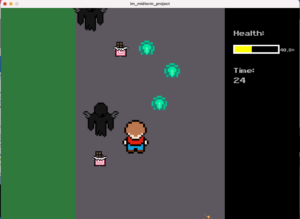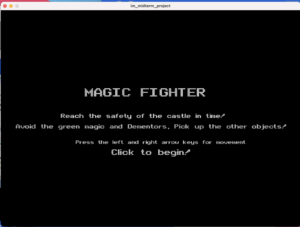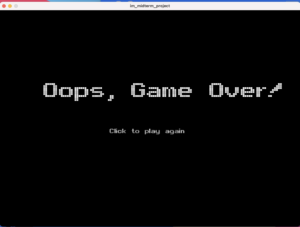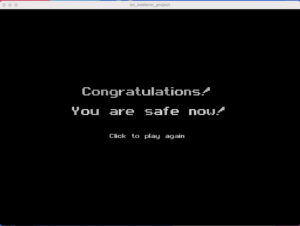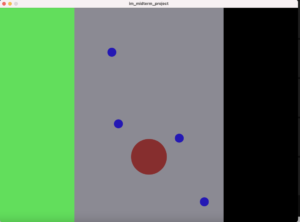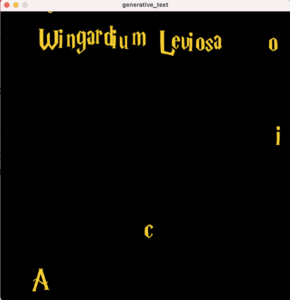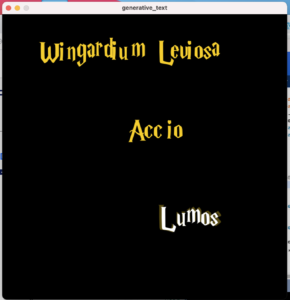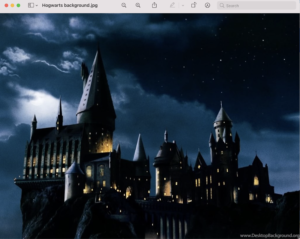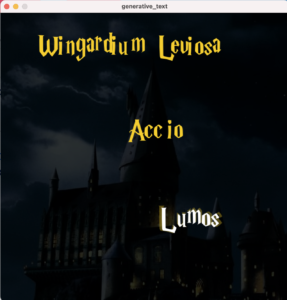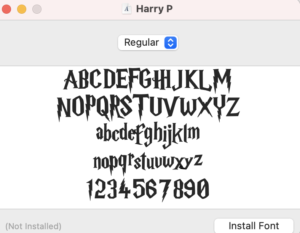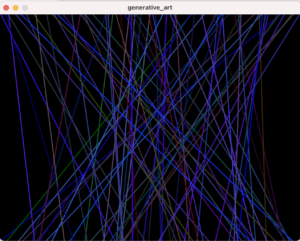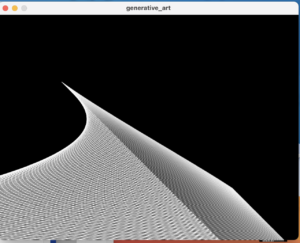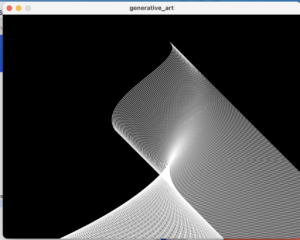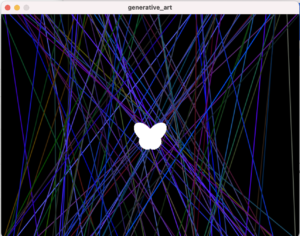Well, here it is. I’m back for one last documentation on the Intro to IM website, and what looks like it will be the last one of the semester. It feels like it’s been a while since I’ve done one of these. I promise I’ll try to be organised this time, use sub-headings and all.
Before I go ahead, this is Gopika’s documentation for 90% completion of our project. It might be interesting to look at the changes.
The Idea and Story
We wanted to make an interactive murder mystery game with Indian elements. We had already come up with our story by last time – a rich Indian businesswoman has been murdered in a town which seems to be convinced that Enakshi killed her. Enakshi is a supernatural creature of our own creation – based on the south Indian yakshis but employing subtler methods (her eyes of anger) to kill. However, she claims that she is not the one to do it – and it is up to you to find out the truth. We introduce a whole cast of characters including the dead woman’s young husband, his two siblings, his mother, the pujari (priest) of the temple and her dearest friend and her kid.
The Implementation
Early on, we had divided our work. Gopika would work on the main screen, introduction to the legend, interacting with Enakshi, and the wiring of the four clues (and figuring out the capacitance). I worked on the Morse code (and button), the character dialogue screens, the slider mechanism for choosing the killer and the two end screens. Most of these were incorporated into the main code by Gopika because she already had an established system for the buttons. We mostly used a legend variable which would increase or decrease based on the button pressings, and each different value of legend corresponded to a different thing. After that we worked on writing out and planning the clues together.
The Changes
After the user feedback we got from some players and also professor, we decided to change quite a few things and make our game simpler. First we decided to only have a one killer storyline (we were planning to make it randomised before). We also rethought the physical interaction of our clues. This was the game run-down:
- Main game screen with About and Play
- The Legend
- Interaction with Enakshi (with red eyes this time)
- Introduction of the murder and characters
- Morse code (finally figured out without delay and incorporated as a single unit into the main code now)
- Pressing a force sensor to act as a fingerprint scanner and gain access to the clues
- Clue 1: Turning to the diary page figured out through Morse and rubbing your finger on the page to have it appear on screen (through capacitance)
- Clue 2: Lifting a newspaper attached to a foam board covered in foil and kept on foil (breaking the digital switch)
- Clue 3: Lifting a toy from a larger rectangular force sensor (courtesy my previous experience with soft toys and force sensors) so that the reading gives 0
- Clue 4: A mechanism where a few layers of tissue separate a card (backed with foil) and a base of aluminium foil, where keeping a heavy object on the edge completes the circuit and lifting it breaks it.
- Final sliding screen – made the animation effect more pronounced, and had a clue log (discarded the character log idea as it was too much info dumping)
- Which leads to the two ending screens – winning and losing – if you know, you know.
We also incorporated Shamma’s feedback and changed the main screen’s yellow highlights to white. And the biggest task of all – we had to make a control box and use buttons which would be easier for gameplay. After a lot of effort and truly ingenious tinkering (we had to use the sharp edges of the aluminium foil box for cutting), we were able to bring our conveniently blood splattered box to life. We also decided to use crime scene type evidence markers based on Professor’s feedback, and did a bit of decorating after that. The result was something we were really pleased with.

In the final show, we also got a monitor, speaker (we had added a game theme fittingly called ‘Tense Detective’ and winning and losing sounds), and a webcam to connect on the monitor so users wouldn’t have to switch between two physical screens. Though these all acted funky initially, we got them to all work in the end.
I am going to attach some photos of our Arduino circuits too but unfortunately we took the photos after it was already inside the box.
So yeah, it is a bit of a mess. But it should be easy enough to recreate it if we look at the code. Speaking of..
The Code
Since our code is very long, here is the github repo for it. It also has all the other visuals and sounds if you wanna take a look.
The Challenges
Like I already mentioned, everything we tried seemed to not work at first. Or it would be working one day and then not work the next, or not work when we incorporate it with the other clues. For example, the force sensors were messing with each other’s readings, and Gopika ended up finding that (void)analogRead(variable); before reading the actual variable could help. We used this but we never knew what worked in the end. Even the digital switches were very difficult to make fool proof, because we knew they had to be reset again and again for people to play. Even going through test runs was hard because of the length of the game, but in the end the final result was so worth it!
Final Showcase, Reflections and Funnies
We had sorted out all our problems by the final day and even printed a little nameplate of our own.
It was so so satisfying to see people finally play our game and figure out the killer – and a lot of times not. This is a fun game trailer style edit of some of our interactions during the showcase, with the beloved losing screen added this time.
Everyone who played seemed to really enjoy and be invested in it. A few notable funny/scared reactions came every time when
- The legend video started moving
- Enakshi through the fog
- “I miss Mummy.”
- The sliding screen animation
- “Starting with you…” (for those who got to see it)
We were glad that the mother-in-law wasn’t the totally obvious choice and people were getting quite confused between her, the sister-in-law, and the husband. We even had some people choose the brother-in-law.
A few special mentions must go to Leo who kept insisting that it was the kid and almost made us change the choosing line-up, and to our green button. After so much time spent soldering our beautiful buttons, we didn’t account for the difference in their sizes and the green one ended up being a bit loose- and had the honour of being pushed through hard by a lot of people, starting with Fatima on our class in Monday. It was almost like she had predicted the future.
Overall this was a very rewarding and fun project to work on and it was great working with Gopika, I feel like our visions really aligned for this and it shows in the final product. We took on a lot and I am glad all our hard work was worth it. The showcase where people were loving our game was honestly the highlight of our Finals Week.
I can’t believe this semester and class is at its end now, I truly had such a great time and learnt so many new things, from Professor and also from the other people in the class. Everyone was really kind and helpful, and without much further ado I am going to sign off and wish everyone a great winter break.
Don’t worry, Enakshi is resting too.
For now.