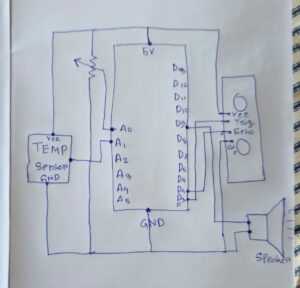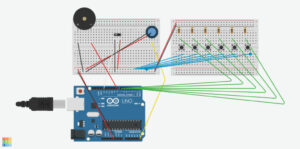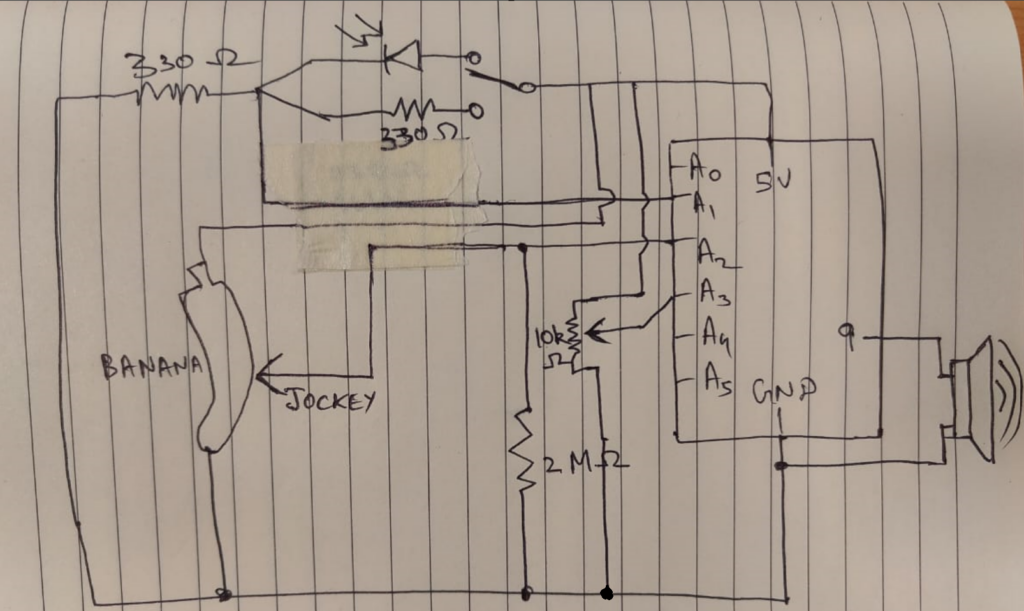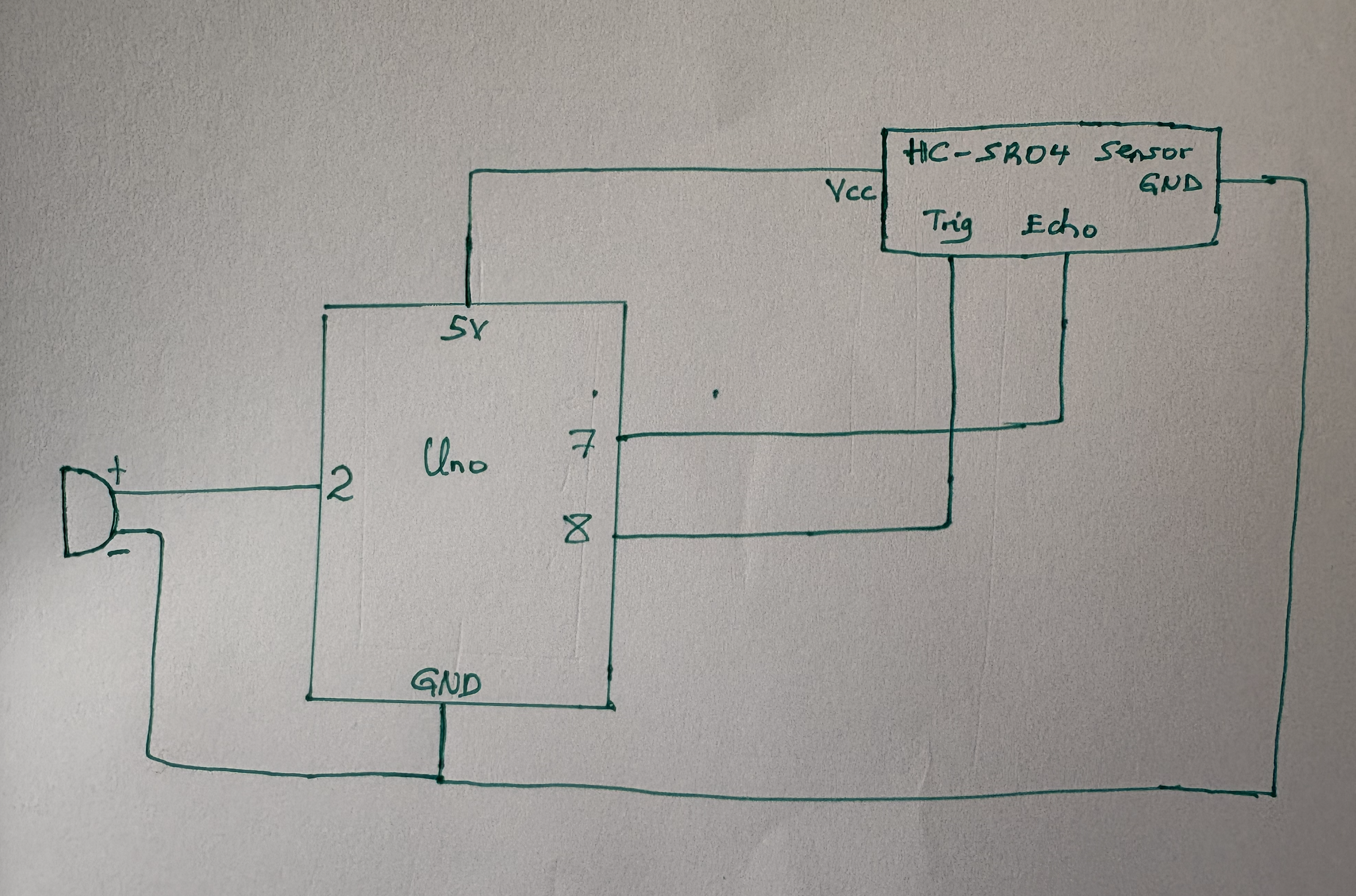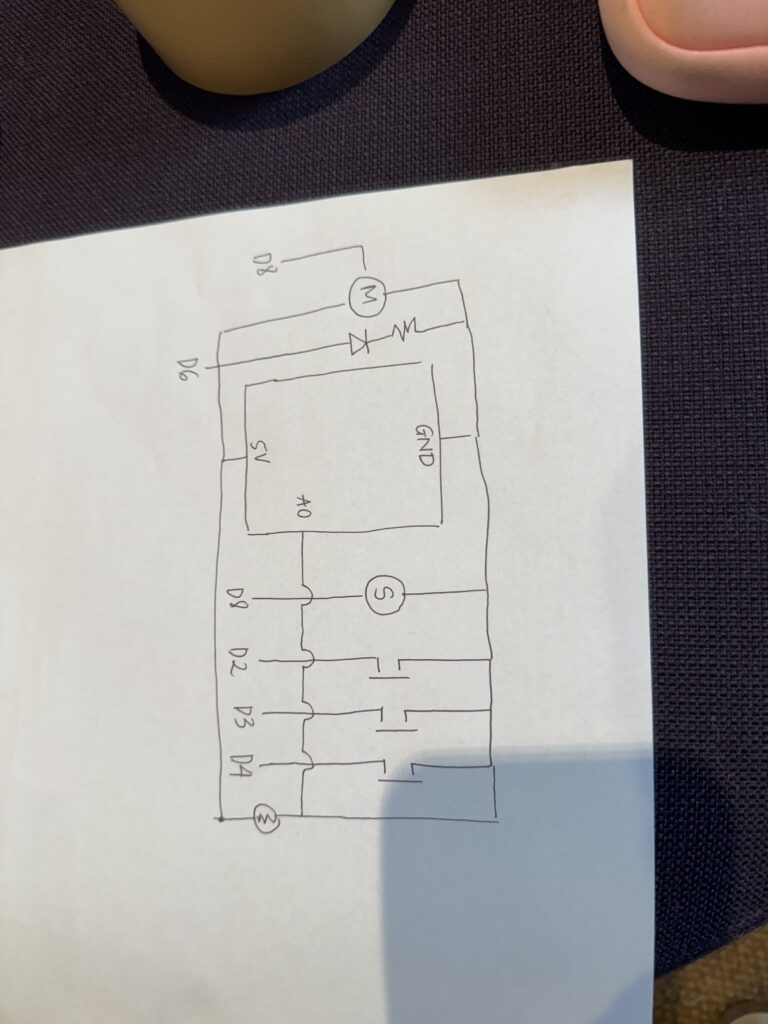A Brief Rant on the Future of Interaction Design:
This was a really nice read! I enjoyed this new rant-style writing that was also very visually telling of what the author was ranting about. I definitely agreed with his point at the start, and that only solidified more and more as I read all of the examples he pointed out, where everyday activities seem so simple, yet are actually complex, but we just do it out of instinct.
The fact that we have different types of fundamental grips for different purposes is so interesting! It really put hand manipulation into perspective because there’s only so many options you can do with a touch screen, and all of them are the same sliding or tapping on a glassy screen.
Another really interesting point he made was how we often think vision carries us a lot, but that’s because we’re not consciously thinking about the significance of touch. This example in particular really stood out to me and made me think twice about how important it is for our hands to feel things and understand weight and texture as well.
Try this: close your eyes and tie your shoelaces. No problem at all, right? Now, how well do you think you could tie your shoes if your arm was asleep? Or even if your fingers were numb? When working with our hands, touch does the driving, and vision helps out from the back seat.
Although I do agree that “pictures under glass” technology limits our physical interaction and connection with the devices, as well as the power and capabilities of our hands, I think it’s still crucial to consider how easy and accessible digital devices can make things. Yes, we wouldn’t be able to tell how far into a book we are if it’s digital instead of physical, but it could save the burden of carrying 4 thick textbooks with you throughout the school day, or make it easier for people to access international books that aren’t physically sold in their country. There are pros and cons to either side of things, and it would be revolutionary if we could find a way to somehow combine human capabilities and glassy technology by making it multi-sensory.
Responses on the Rant:
Reading people’s responses to the author’s rant as well as the author’s responses to those readers’ responses was quite fascinating and the way he explained and defended himself was nicely straight to the point. I enjoyed how he was kind of sarcastic in the initial response and then followed up with some true examples to further defend his case, such as:
Yeah! iPhone bad! iPad bad!
No! iPad good! For now! In 1900, Eastman’s new Kodak camera was good! The film was black-and-white, but everyone loved it anyway. It was genuinely revolutionary! But it was also obvious that something was missing, and research continued. Practical color film was released thirty years later, and gradually took over.