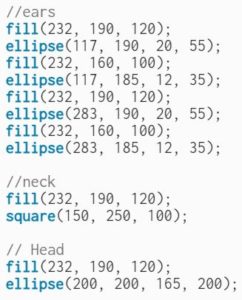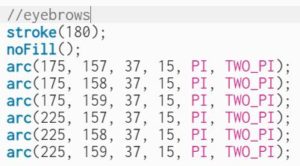Concept
My sketch is inspired by something that is a big part of my life – Tennis. I could go hours and hours watching or playing it and not even notice the time pass by. The reason I love this sport so much is that it gives me a chance to escape from my stressful and work-intensive routine and not think about anything besides hitting the ball and feeling the satisfaction of it smacking against my racket strings :p
So I thought why not make a self-portrait of me holding a racket on a tennis court while juggling a ball on it.. indefinitely 🙂
Implementation
I tried to play around with shapes as much as I could and place them until they were in the right position. However, some things like making the ball bounce and creating the net in the background are worth mentioning here.
To make the ball bounce, I created a variable called ballSpeed and added it to the y value of the ball inside the draw() function to make it move. However, to keep it inside certain bounds, I made use of an if statement and as soon as it reached one of the bounds, I reversed the direction of the ballSpeed variable, this made it “bounce” within certain bounds.
fill("#AEDA38");
ellipse(x + racketOffsetX, y + racketOffsetY, 30, 30)
// make the ball rebound within a certain area
if (y <= 350 || y > 390) {
ballSpeed = -ballSpeed;
}
y -= ballSpeed
For making the net, I used a simple for loop to make horizontal and vertical lines. This saved me a lot of time and I feel it was worth mentioning here.
// vertical lines of the net
stroke(10);
strokeWeight(1);
for (let i = 0; i < 50; i++) {
line(10 + 10*i, 207, 10 + 10*i, 275)
}
stroke(10);
for (let i = 0; i < 8; i++) {
line(0, 207 + 10*i, width, 207 + 10*i)
}
Reflection
I found this homework more of an activity than an assignment because I enjoyed every moment of crafting it and making it come to life. I wanted to implement a lot more things, like making the scene transform into one where I would be holding a frying pan in place of the racket and wearing a chef’s hat in place of the tennis cap with a kitchen in the background (yes, I recently discovered that I have a thing for cooking). The ball could be an egg or a pancake maybe? Time was my biggest enemy for this idea but I would love to implement this sometime in the future. I would also love to add live interactions to my projects next time where the user can interact using clicks or button presses to make the experience more immersive.