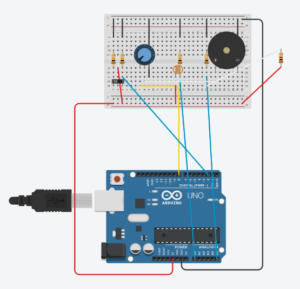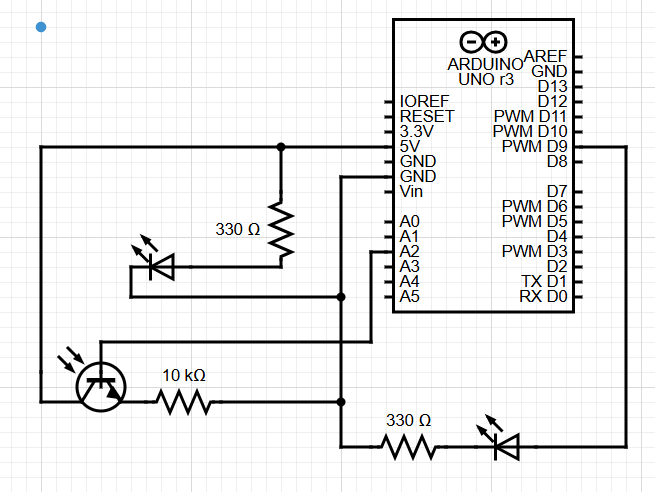Reading A Brief Rant on the Future of Interaction Design honestly made me pause and look around at all the tech I use every day. The author’s frustration really hit home, especially the part about how everything has become a flat screen with no real feedback. It reminded me of how awkward it feels to use a touchscreen on a stove or in a car just to do something simple, like turn down the heat or change the music. Those actions used to be so quick and intuitive. I think the author has a point—we’ve lost touch with how things feel. It’s like we’re designing for appearances now, not for actual human comfort. I didn’t feel like he was biased in a bad way he just seemed passionate, like someone who really cares about how design affects everyday life.
What stuck with me most was how much we’ve adapted to poor interaction design without even noticing. I catch myself getting used to frustrating interfaces all the time, and this reading made me realize we shouldn’t have to settle for that. It made me wonder: what would technology look like if we designed it based on how our bodies naturally move and react? That question stayed with me after I finished reading. It also raised another thought—how do we balance innovation with simplicity? Just because something’s high-tech doesn’t mean it’s better. I think future designers, myself included, need to remember that. This reading didn’t completely change my beliefs, but it definitely sharpened them.