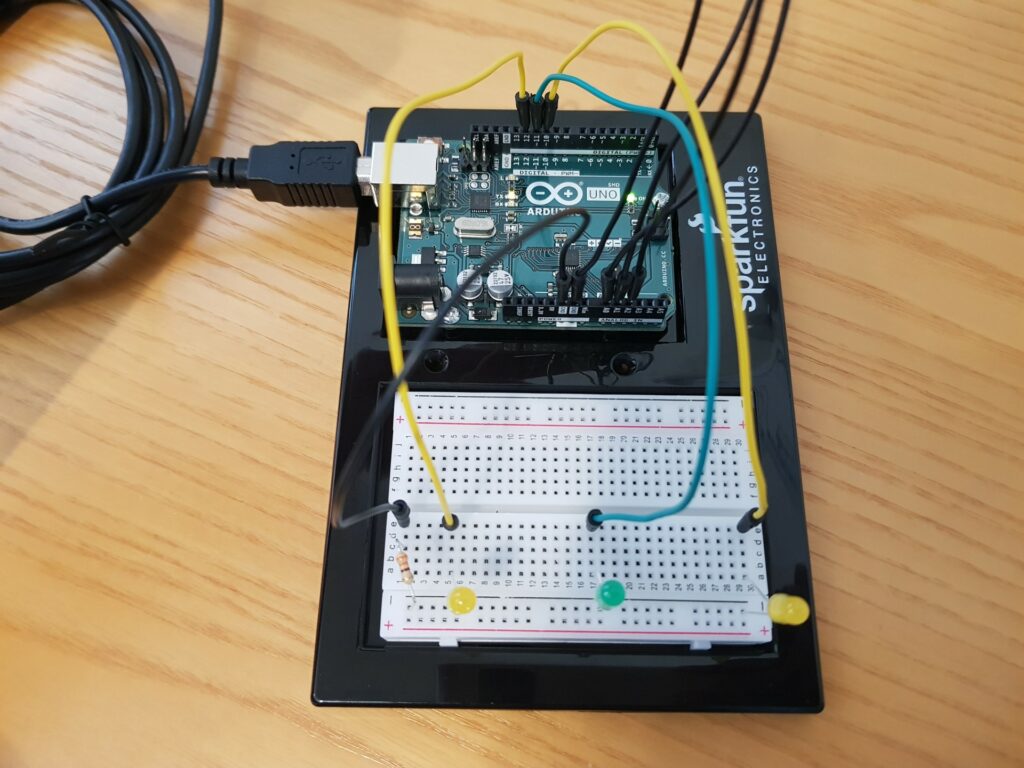Physical Computing’s Greatest Hits (and misses)
This reading was insightful as it helped me to demystify some of my own misconceptions regarding making works that have already been done before. He tells us that it is okay to make something which has already been made before, as long as we apply our own ideas into it – add that unique touch. For example, he discusses a work made in the theme of music instruments. . The examples he shared with us, tells us that while recreating existing projects is a common starting point, it’s crucial for designers to innovate by incorporating their unique perspectives. Key elements for creating meaningful interactions include considering the context and purpose of the interaction, designing physical structures that complement intended use, and developing natural gestures that feel significant to users. Analyzing both successful and unsuccessful projects reveals important lessons: simplicity can be powerful, user experience is paramount, and innovation often arises through iteration. By understanding these principles, creators can develop more impactful physical computing projects, pushing the boundaries of interactive technology while learning from the successes and failures of their predecessors.
Making Interactive Art: Set the Stage, Then Shut Up and Listen
When I read this, I came to understand that an interactive project is a performance. When it comes to the works I make, especially the ones I have made for this class. I often find myself explaining a lot before the person gets to interact with it. But now I came to understand why that can be harmful for the user. Our work itself should be intuitive to the extent where we don’t have to explain anything — if a button is supposed to be pressed, make it approachable. Essentially, the essence of interactive art lies in its ability to engage users without extensive explanation. Just as a well-designed stage set can convey the mood and context of a play before a single word is spoken, an interactive piece should invite engagement through its visual cues, layout, and interface design By minimizing verbal instructions and allowing users to approach the work with fresh eyes, we empower them to become active participants rather than passive observers. This approach not only enhances the sense of discovery and exploration but also opens the door to unexpected and delightful interactions. The joy of interactive art often resides in the process of figuring out how to engage with it, much like solving a puzzle or exploring a new environment. As artists, our role shifts from being explainers to becoming facilitators of experiences. We set the stage, carefully crafting the environment to encourage exploration and interaction. Then, we step back, observe, and listen. This process of watching users interact with our work without intervention provides valuable insights for refining and improving the intuitive aspects of our designs.