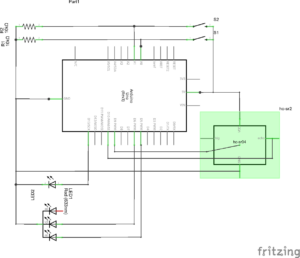After reading this article (or rant), I am amazed by the author’s vision. It was not until now I realized the explicit difference between current production tools and tools we used in the past. It is not that the tools we used in the past are better than the tools we use now, but personally, I always thought something was missing in the tools we use nowadays. Now I know the thing that was missing was feedback.
I am not saying that the current tools we use now do not have feedback. On the contrary, these tools have plenty of ways to provide feedback. Ringtones, vibrations, different kinds of displays, etc. However, those feedbacks all have one problem: it does not represent an aspect of the action performed. our brains have to process what the response or the feedback means, and that is what I feel is missing in current tools. If I use a hammer, when I hit the nail it gives me a force so that I know I hit something. The meaning of this feedback is completely intuitive. Therefore in this way, traditional tools are easier to learn and more intuitive.
However, I remain doubtful of the claim that the more we use our hands the better. Yes, it is true that our fingers have an incredibly rich and expressive repertoire, and we improvise from it constantly without the slightest thought. However, we have it does not mean we need to use it. I think whether it’s better or not should not be determined by how much repertoire of our hand we use, but by how intuitive it is for us to use. Therefore even though I agree with the author that the iPad or phones are not perfect tools, I remain doubtful that the tools in the future will use that many hand functions.