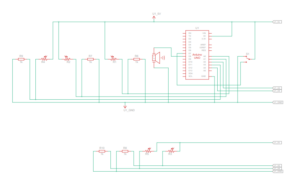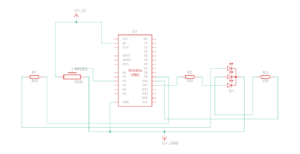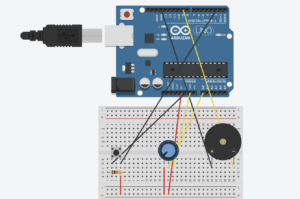Concept
For this assignment, Ghadir and I created a mini piano keyboard using Arduino with 7 notes (C, D, E, F, G, A, B). Each note is played using a button, and the pitch can be changed using the potentiometer. The switch allows the sound to shift higher or stay at the original pitch depending on its position.
Each button corresponds to a specific frequency for one note. When you press a button, the Arduino sends a signal to the buzzer to play that frequency. The blue switch works as a pitch modifier. This combination creates a mini keyboard where you can experiment with simple melodies and play around with tone changes.
Reflection
To improve the project, we could’ve add more interactivity by including volume control, perhaps using a potentiometer. Another idea is to incorporate visual feedback, like an LED or an LCD display, to indicate which note or pitch is being played. These improvements would make the keyboard more versatile and closer to a real musical instrument.
Code
// Pin definitions for each button
const int buttonPins[7] = {2, 3, 4, 5, 6, 7, 8}; // Buttons for notes C, D, E, F, G, A, B
const int buzzerPin = 9; // Pin for the buzzer
const int potentiometerPin = A0; // Pin for the potentiometer
// Frequencies for notes C, D, E, F, G, A, B
const int noteFrequencies[7] = {261, 294, 329, 349, 392, 440, 493};
void setup() {
// Set each button pin as input
for (int i = 0; i < 7; i++) {
pinMode(buttonPins[i], INPUT);
}
pinMode(buzzerPin, OUTPUT); // Set the buzzer pin as output
Serial.begin(9600); // Start serial monitor for debugging
}
void loop() {
int potValue = analogRead(potentiometerPin); // Read the potentiometer value (0-1023)
// Map potentiometer value to a "volume" level (duration)
int volumeLevel = map(potValue, 0, 1023, 10, 200); // Larger value = longer tone duration
bool notePlayed = false; // Track if a note is being played
// Check each button to see if it's pressed
for (int i = 0; i < 7; i++) {
if (digitalRead(buttonPins[i]) == HIGH) {
int frequency = noteFrequencies[i]; // Get the note's frequency
// Play the note with duration based on potentiometer setting
tone(buzzerPin, frequency);
delay(volumeLevel);
noTone(buzzerPin);
notePlayed = true; // Indicate that a note is played
break; // Play only one note at a time
}
}
// Stop the tone if no button is pressed
if (!notePlayed) {
noTone(buzzerPin);
}
delay(10); // Small delay for stability
}

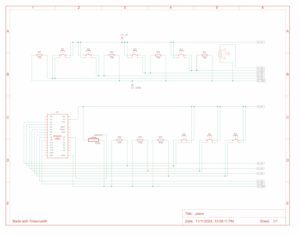
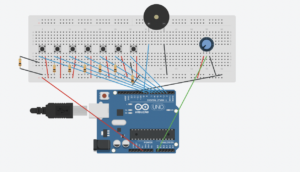
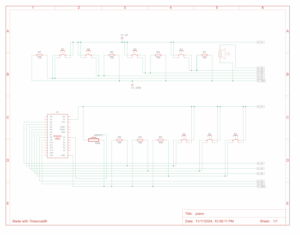
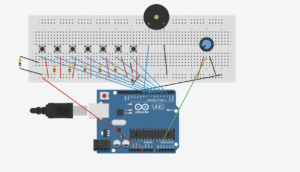
 Demo
Demo