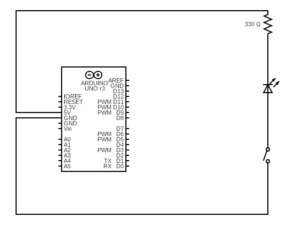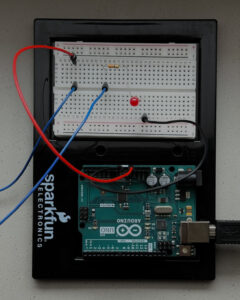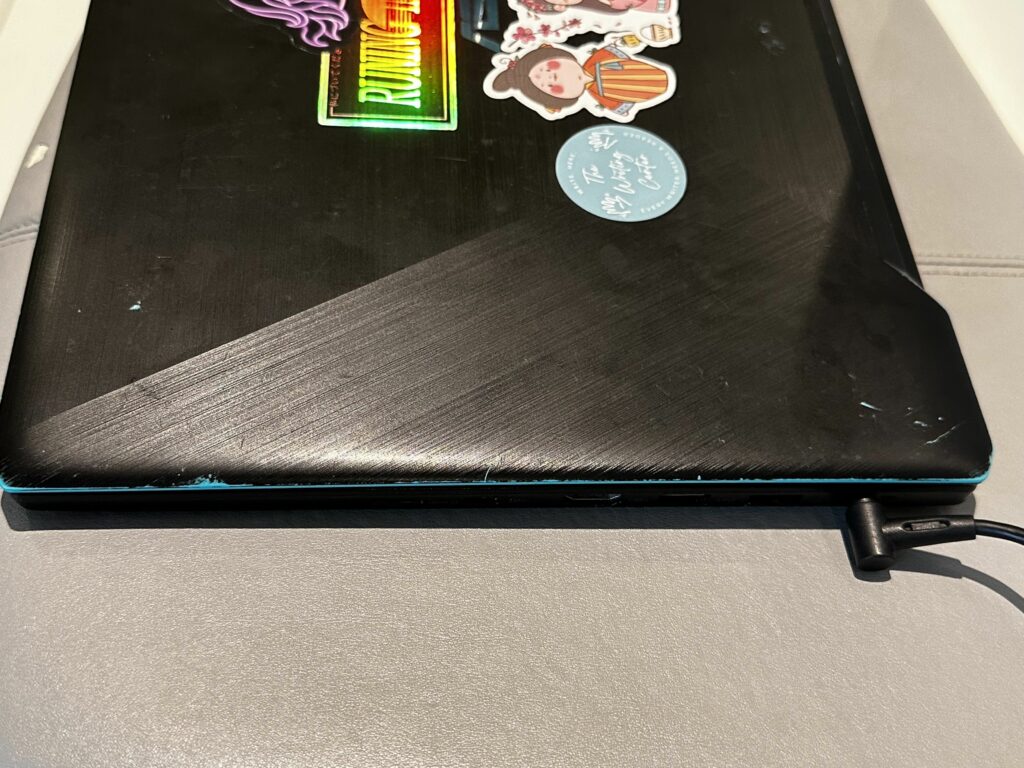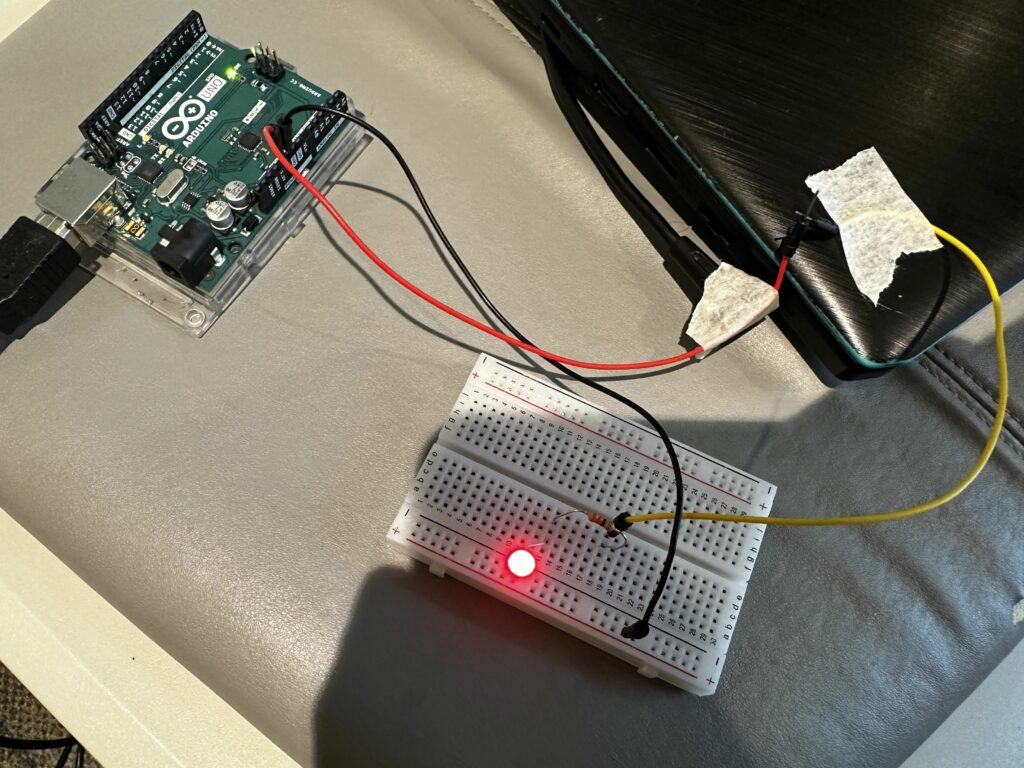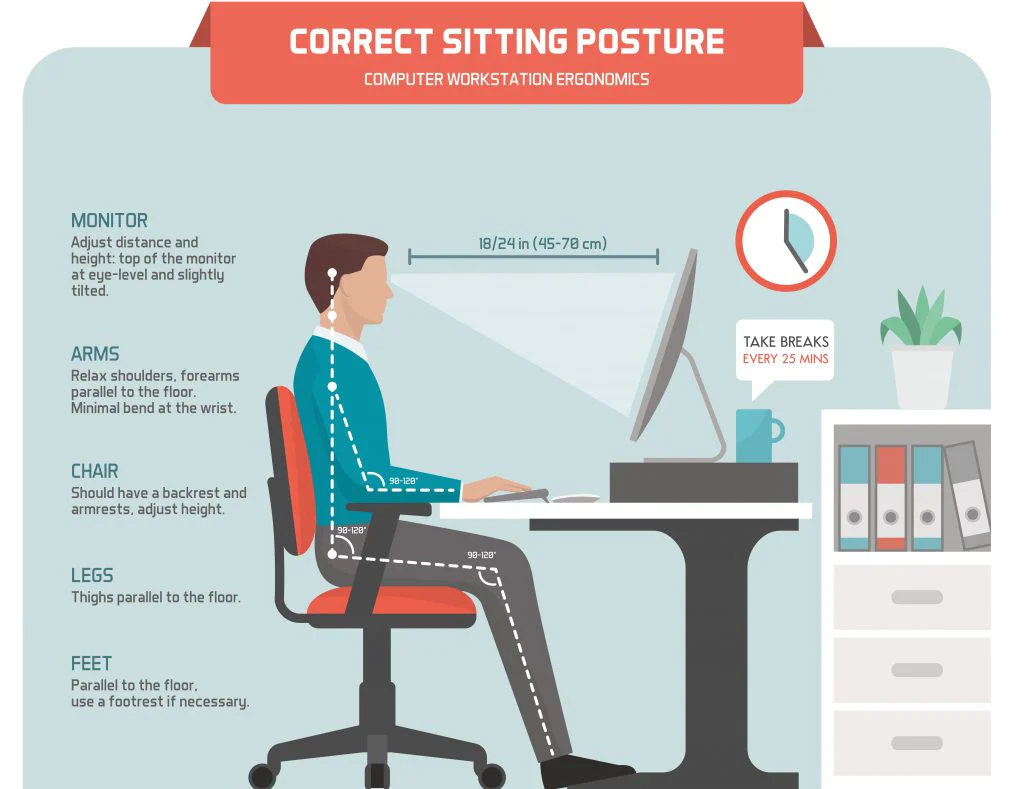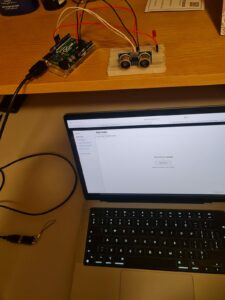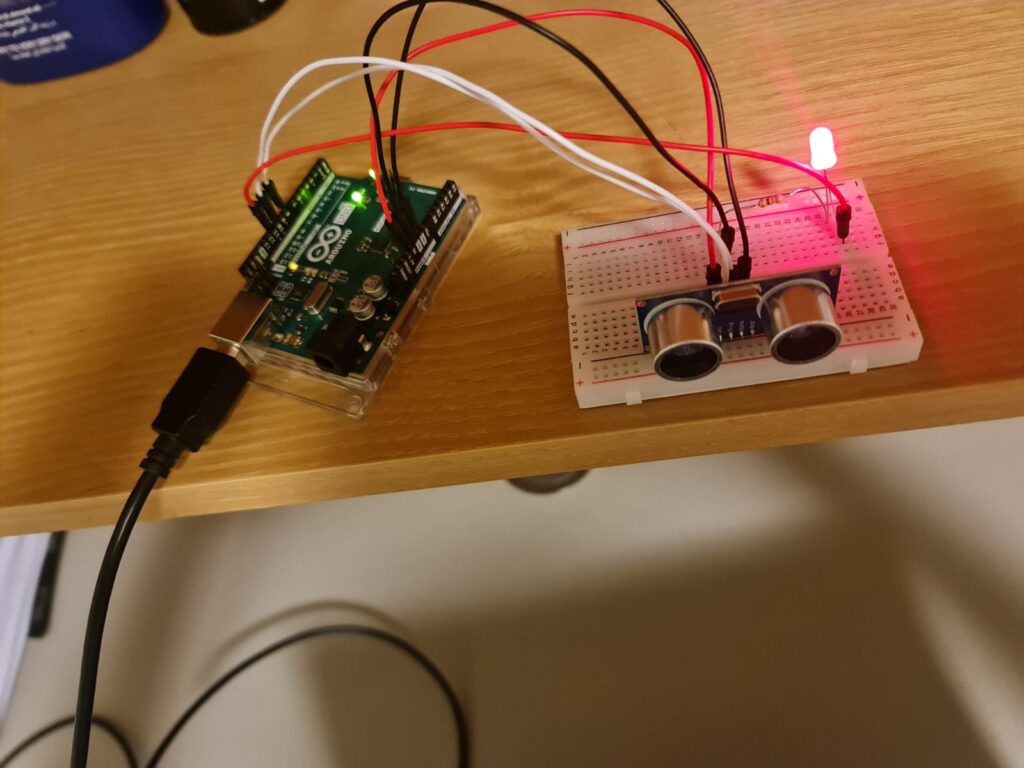For this week’s assignment, we were asked to make an unusual switch without any coding. The inspiration for this came from another project of mine. Back home, I placed a switch and a simple circuit with an LED panel in my cupboard. A push-button switch is placed in between the hinges of the cupboard. Every time I open the cupboard door, the button gets pushed, and the LED panel lights up, making my life easier.
So, for this, I wanted to think of a simple switch that would make my life easier. I came up with the idea to make a switch that will light up a LED every time I step on it. Imagine waking up at night and taking a step; the LED would promptly light up, guiding your way.
The concept for the switch was to use cardboard from delivery package and copper tape as a switch. Cardboard will be placed on the floor. And if there is pressure on the cardboard the LED will light up. 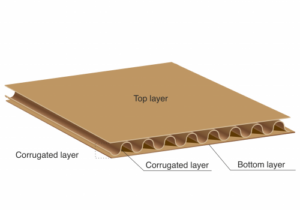
I placed one piece of copper tape on top of the bottom layer and another piece of copper tape under the top layer. So, if there is enough pressure, the in between corrugated layer gets squeezed, and both pieces of copper tape touch each other. If the pressure gets released, the corrugated layer gets back to its original shape, and the switch disconnects. The copper tapes are connected in between the negative terminal of the LED and the ground of the Arduino. And the positive terminal of the LED is connected to the Arduino’s 5V pin through a 330 ohm resistor.
My Schematic Diagram
The main challenge I faced was deciding on the switch material itself. I was sure that I wanted to replicate a floor that lights up if you step on it, and as soon as you step away, the LED should turn off, but I could not initially find a material that I could use a switch to replicate this behavior. The other challenging part was cutting the middle layer of the cardboard and placing the copper tapes carefully to avoid unwanted connections. In future, I would want to use any other sensor to detect if someone is stepping on the floor or not and turn on the LED accordingly.