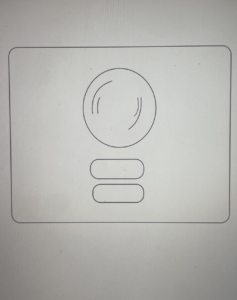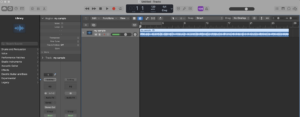Concept:
For my midterm project, i wanted to create a record player with a character dancing to the music that it played, why? because if there is something that i am interested in, that would be music and i wanted to display my love for music in this code. The experience begins with a record in the middle with two buttons, one is “Play/Stop” and the other is “Restart”and a character on top of the record. When the “Play/Stop” button is pressed the record starts spinning and starts to play the mp3 file of a sample i created by the software “Logic” in the same time the character, lets call him “Joey” starts dancing to the beat. When the “Play/Stop” button is pressed again the mp3 file and the spinning record animation pauses. For the second button “Restart” , this button restarts the experience to the beginning , the mp3 file is 54 seconds long .
As for research, i searched for spinning record codes on YouTube, i got some results and i liked the way it looked, it was close to the idea i had in my head. As for the simplicity of the code and my current skills, that is the best i could do, but i am very happy with way it turned out.
I began creating sketches on Adobe Illustrator, which led me to my final design.
Logic file:
Sprite sheet website:
https://www.spriters-resource.com/game_boy_gbc/dancedancerevolutiongbjpn/sheet/156290/
extra research :
https://www.easytechjunkie.com/what-is-a-record-player.htm
From class:
- push() and Pop() : push() to save the current drawing style and pop() to restore the previous drawing style
- mouseClicked() : to check if the mouse click is within the boundaries of the Play/Stop button and Restart button.
- preLoad() : “loadSound” and “loadImage” to check before calling the sound and image to load and run the code
My Sketch: “Move To The Beat”
My code :
// Declare a variable to store the button object
let btn;
let btnReplay;
// Variables to control rotation animation
let p = 0; // Flag to control animation playback (0: stopped, 1: playing)
let replay = 0; // Flag to control replay
let angle = 0; // Angle for rotating the shape
let imgs = []; // Array to store images
let mySound; // Sound object
function preload() {
mySound = loadSound('data/music.mp3'); // Load the music file before running the code
for (let i = 0; i <= 40; i++) {
imgs[i] = loadImage('data/part' + i + '.png'); // Load a series of images before runninng the code
}
}
function setup() {
createCanvas(500, 500); // Create a 500x500 pixel canvas
background("#408080"); // Set the background color to a shade of blue-green same as the background of the spritesheet character
btn = new Button(250, 400, 120, 50, "Play/Stop"); // Create a button object for Play/Stop
btnReplay = new Button(250, 460, 100, 50, "Restart"); // Create a button object for Restart
}
let f = 0; // Frame counter
function draw() {
record(250, 250); // Call the record function to draw a rotating shape
btn.show(); // Display the Play/Stop button
btnReplay.show(); // Display the Restart button
// Check if the animation is playing, and update the frame counter
if (p == 1) {
if (frameCount % 10 == 0) {
f = (f + 1) % 40;
}
}
image(imgs[f], 225, 60); // Display the current image frame
// Check if the music is playing, and update the animation playback flag
if (mySound.isPlaying()) {
p = 1;
} else {
p = 0;
}
}
// Function to draw a rotating shape
function record(x, y) {
push();
translate(x, y); // Translate the origin to the specified position
// If p is set to 1, increment the angle for rotation
if (p == 1) {
angle += 0.1;
}
rotate(angle); // Rotate the subsequent shapes based on the angle
fill(0); // Fill color for the central ellipse
ellipse(0, 0, 200, 200); // Draw a central ellipse
noFill();
stroke(100); // Set stroke color
strokeWeight(5); // Set stroke weight
// Draw four arcs to create a pattern
arc(0, 0, 150, 150, 0, PI / 4);
arc(0, 0, 120, 120, PI / 4, PI / 2);
arc(0, 0, 100, 100, PI, (3 * PI) / 2);
arc(0, 0, 150, 150, PI / 2, PI);
pop(); // Restore the previous drawing settings
}
// Function to respond to mouse clicks
function mouseClicked() {
// Check if the mouse click is within the boundaries of the Play/Stop button
if (
mouseX > btn.x - btn.w / 2 &&
mouseX < btn.x + btn.w / 2 &&
mouseY > btn.y - btn.h / 2 &&
mouseY < btn.y + btn.h / 2
) {
// Toggle the value of p to start or stop the rotation animation
if (p == 1) {
mySound.pause(); // Pause the music
p = 0; // Stop the animation
} else {
mySound.pause(); // Pause the music
mySound.play(); // Start playing the music
p = 1; // Start the animation
}
}
// Check if the mouse click is within the boundaries of the Restart button
if (
mouseX > btnReplay.x - btnReplay.w / 2 &&
mouseX < btnReplay.x + btnReplay.w / 2 &&
mouseY > btnReplay.y - btnReplay.h / 2 &&
mouseY < btnReplay.y + btnReplay.h / 2
) {
mySound.stop(); // Stop the music
mySound.play(); // Start playing the music
p = 1; // Start the animation
}
}
// Define a class called Button
class Button {
// Constructor that initializes button position (x, y) and dimensions (w, h)
constructor(x, y, w, h, text) {
this.x = x; // X-coordinate of the button
this.y = y; // Y-coordinate of the button
this.w = w; // Width of the button
this.h = h; // Height of the button
this.text = text; //text inside the button
}
// Method to display the button
show() {
// Save the current drawing style
push();
// Set the rectangle drawing mode to center
rectMode(CENTER);
// Set the fill color
fill(200, 230, 150);
// Check if the mouse is within the button's boundaries
if (mouseX > this.x - this.w / 2 && mouseX < this.x + this.w / 2 && mouseY > this.y - this.h / 2 && mouseY < this.y + this.h / 2) {
// If the mouse is inside, change the fill color to a darker shade
fill(200, 180, 50);
}
// Draw a rectangle with rounded corners at the specified position and dimensions
rect(this.x, this.y, this.w, this.h, 10);
fill(255);
textAlign(CENTER,CENTER);
textSize(25);
text(this.text,this.x,this.y);
// Restore the previous drawing style
pop();
}
}
Part of my Code that I am proud of / difficulties:
That would be the variable p, getting it to be controlled with the mouseClicked function. Also variable p controls the animations. this was a journey of trial and error until i made it work. Another is fidgeting with the coordinates of the arc function and the use of increments to make the arcs rotate, i used the help of the reference sheet on the p5js website to figure out the rotation element and angles. That was difficult, sometimes they would just not work, i kept trying over and over again until everything worked cohesively.
This function is activated every time the button is clicked, it checks whether the mouse is on the play/stop button or on restart button , also variable p decides if the music played or not :
// Function to respond to mouse clicks
function mouseClicked() {
// Check if the mouse click is within the boundaries of the Play/Stop button
if (
mouseX > btn.x - btn.w / 2 &&
mouseX < btn.x + btn.w / 2 &&
mouseY > btn.y - btn.h / 2 &&
mouseY < btn.y + btn.h / 2
) {
// Toggle the value of p to start or stop the rotation animation
if (p == 1) {
mySound.pause(); // Pause the music
p = 0; // Stop the animation
} else {
mySound.pause(); // Pause the music
mySound.play(); // Start playing the music
p = 1; // Start the animation
}
}
// Check if the mouse click is within the boundaries of the Restart button
if (
mouseX > btnReplay.x - btnReplay.w / 2 &&
mouseX < btnReplay.x + btnReplay.w / 2 &&
mouseY > btnReplay.y - btnReplay.h / 2 &&
mouseY < btnReplay.y + btnReplay.h / 2
) {
mySound.stop(); // Stop the music
mySound.play(); // Start playing the music
p = 1; // Start the animation
}
In this part variable p decides if the angle has to increase :
// Function to draw a rotating shape
function record(x, y) {
push();
translate(x, y); // Translate the origin to the specified position
// If p is set to 1, increment the angle for rotation
if (p == 1) {
angle += 0.1;
}
rotate(angle); // Rotate the subsequent shapes based on the angle
fill(0); // Fill color for the central ellipse
ellipse(0, 0, 200, 200); // Draw a central ellipse
noFill();
stroke(100); // Set stroke color
strokeWeight(5); // Set stroke weight
// Draw four arcs to create a pattern
arc(0, 0, 150, 150, 0, PI / 4);
arc(0, 0, 120, 120, PI / 4, PI / 2);
arc(0, 0, 100, 100, PI, (3 * PI) / 2);
arc(0, 0, 150, 150, PI / 2, PI);
pop(); // Restore the previous drawing settings
}
Finally, in this part of the code variable p decides if the animation(sprite sheet character) is good to start/run:
let f = 0; // Frame counter
function draw() {
record(250, 250); // Call the record function to draw a rotating shape
btn.show(); // Display the Play/Stop button
btnReplay.show(); // Display the Restart button
// Check if the animation is playing, and update the frame counter
if (p == 1) {
if (frameCount % 10 == 0) {
f = (f + 1) % 40;
}
}
image(imgs[f], 225, 60); // Display the current image frame
// Check if the music is playing, and update the animation playback flag
if (mySound.isPlaying()) {
p = 1;
} else {
p = 0;
}
}
Areas of improvement / future work:
I would like to in the future projects to create something more complex and a bit more creative, also bettering my skills in coding, thank you for viewing my project.
Link to my code :
https://editor.p5js.org/mka413/sketches/zrBYeGRWy