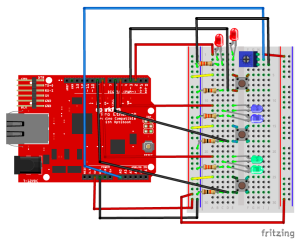Developing on my previous project, I made a circuit in which the color of the RGB led can be smoothly changed (one color turns into the other, basically covering all possible colors that could be displayed). Continue reading “Colors smoothly changing”
All Posts
Door Switch 2.0
For my first Intro to IM assignment I made a door switch that turns on the LED when the door gets open. For my third assignment, I expanded the original circuit by incorporating a photo sensor that renders the mechanism more robust and friendlier to all parties involved.
gravity snake game/live arduino plotting using matplotlib
A video showing my project in action can be found here. This week I spent more time developing the software behind my project than the hardware. On the hardware side things are pretty simple. I took the basic Arduino we made in lab on Wednesday, plugged in a pressure sensor I found lying around, and wrote the value of the analog port to the serial monitor. I even disabled the light. I discovered that Python has two interesting characteristics that allow one to interact with an Arduino. One, it has a library, pyserial, which allows one to read values coming in from a USB port, much like the serial monitor built into the Arduino software. Two, one can plot data in real time via matplotlib. Continue reading “gravity snake game/live arduino plotting using matplotlib”
Open Sessame
I created a mini wall that turns 90 degrees only when both of the switches are pressed. This is a prototype for a piece that I am thinking of expending on for my Capstone project.
Pressure Warning Sensor
As the title tells you, I made a light bulb that changes its colour (and maybe you could say action?) when the pressure sensor is applied with different strength. Here is a short video for the warning sensor in action!
Potentiometer controls LED lights
This project is about potentiometer and LED lights. When you press the certain parts of potentiometer, the matched LEDs will be on. In this circuit, I divided the potentiometer into three parts according its shape are the top, middle and bottom.
LightPulb
I spent a while refreshing on the coding we learned the other day, and found the part that involves sensors most intriguing. I tried analog input with the potentiometer, flex sensor, and photocell. I also asked Scott about the RGB LED and tried it with switches on my board. But all this review work didn’t really give me an idea what to do for the assignment. So I looked closely at the shelf full of electric parts, and found this magic stuff:
Mood Ring
What My Project Does:
For this project I used an RGB light and the temperature sensor to create a simplified version of a mood ring. When the user touches the temperature sensor, the sensor detects a certain temperature that correlates with an output RGB color that could be associated with someone’s mood. The red indicates that person is very warm, possibly happy, and energetic. Green indicate the person is stable, under normal conditions. Blue, finally, indicates the person is cold from air conditioning, or is just feeling bitter that day.
How I Did It:
I read up the Arduino site figure out how to get the temperature sensor to spit out a number that correlated with temperature. When I was able to find the code online on how to get an output number from the sensor, I found specific ranges to use when determining when the specific color would turn on.
The red color turns on when the output voltage reads above 0.80. The green turns on between 0.78 and 0.80. Finally, anything below 0.78 is blue. These are all correlated to temperatures between 24° and 26° Celsius.
For the temperature coding, essentially I used a code that would take a floated number retrieved from the A0 pinhole, and then that number, when multiplied by 0.004882814 (as I found online), produces the voltage number. Within my loop function, I assigned the variable ‘voltage’ to the voltage number received by the sensor. This number then, when subtracted from 0.5 and multiplied by 100 (again, as I found online), was the equivalent to degrees Celsius. I then had the voltage and degrees C° printed in order to find the ranges for the lighting and to make sure the sensor was outputting stable numbers. At one point, the sensor I was using overheated and started outputting the temperature as -25°, so when I changed it out for another sensor it worked fine.
That’s a brief explanation of how the coding works. Below is the code with a few bits of commentary on what the coding means, followed by a video and set-up photo.
const int temperaturePin = 0;
int red = 11; //these correspond to the RGB pinholes
int green = 10;
int blue = 9;
void setup(){
Serial.begin(9600); //For the sensor, this is the initial baud rate needed to match the speed of the code I'm running
pinMode(red,OUTPUT);
pinMode(green,OUTPUT);
pinMode(blue,OUTPUT);
}
void loop() {
float voltage, degreesC;
voltage = getVoltage(temperaturePin); //(see below for the function that retrieves the voltage
degreesC = (voltage - 0.5) * 100.0; //conversion of voltage to degrees
Serial.print("voltage: "); //printing the voltage and corresponding degrees C
Serial.print(voltage);
Serial.print(" deg C: ");
Serial.println(degreesC);
delay(1000);
if(voltage > 0.80){ //for warmer temperatures, the light turns on as red
digitalWrite(red,HIGH);
} else {
digitalWrite(red,LOW);
}
if(voltage > 0.78 && voltage < 0.80){ //for stable room temperature, the light turns on green
digitalWrite(green,HIGH);
} else {
digitalWrite(green,LOW);
}
if(voltage < 0.78){
digitalWrite(blue,HIGH); //blue light for cooler temperatures
} else {
digitalWrite(blue,LOW);
}
}
float getVoltage(int pin) //This takes the A0 input and floats the number
{
return (analogRead(pin) * 0.004882814); //the A0 number is multiplied by this to retrieve the voltage
}
Setup of RedBoard:
All Da Colors
All Da Colors! This fun little creation allows you to switch color to color as well as their combinations as you turn the potentiometer! Check it out in action!
Unlock the Lights
Based on last week’s circuit, I wrote a new program to make it into a digital lock. The main idea is that if you press the buttons in the correct order, all three lights will light up (unlocked). I set two sets of password by incorporating potentiometer into my circuit.
The circuit on the breadboard is pretty similar to what I did last week. The only difference is the set up of the potentiometer. The potentiometer is connected to power, ground and analog input A0. When the voltage at A0 is below or equal to 512 volts, we use one set of the password. When the voltage at A0 is above 512 volts, we then use another set of the password.