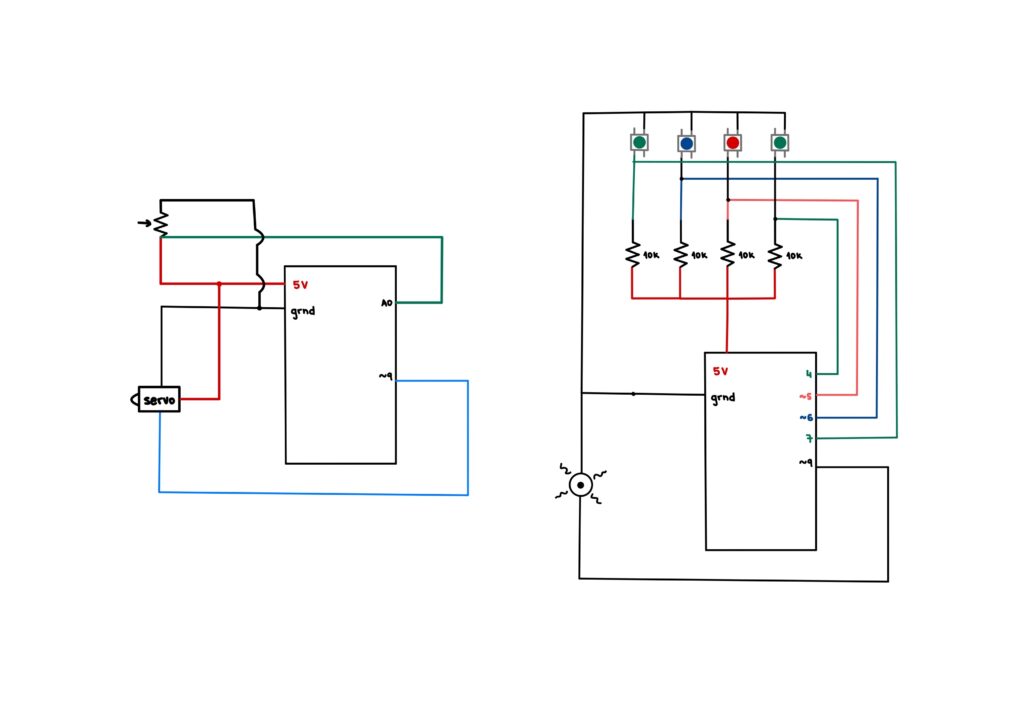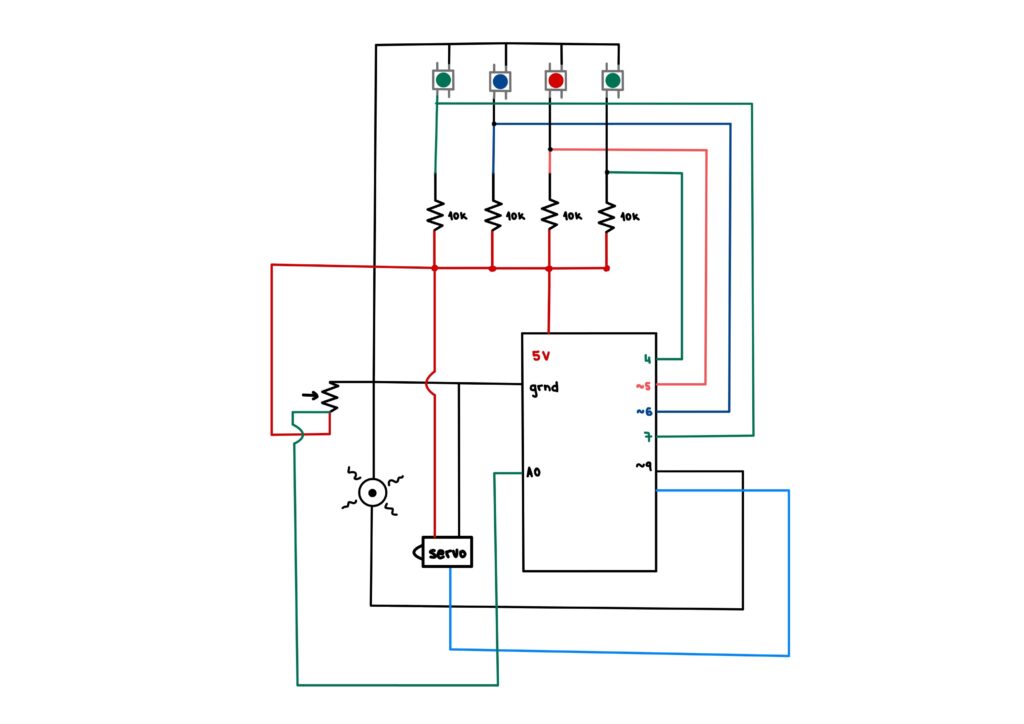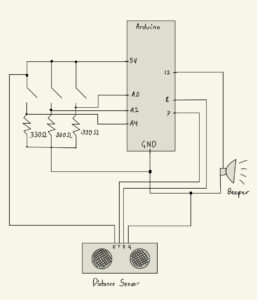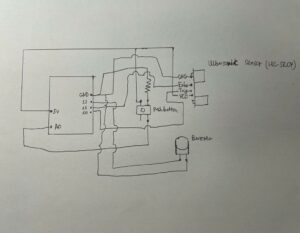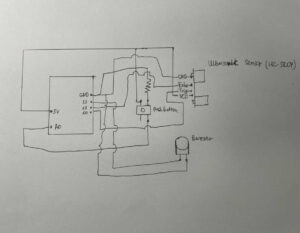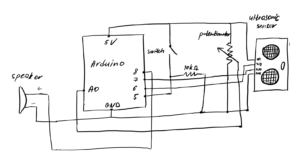Idea:
Khadija and I created a unique version of the tabla, a pair of hand drums commonly used in traditional South Asian music.

Initially, we thought of recreating the same instrument with the use of pressure sensor resistors but then we decided to make it light-sensitive. Our vision was to make the tabla come alive with an ethereal quality, allowing it to be played not by hand, but by the interaction of light. It was an interesting and fun project that resulted in a unique musical instrument.
Code:
#include "pitches.h"
//==========First resistor=============
int photoPin1 = A0;
int speakerpin = 7;
int melody[] = {
NOTE_G4, NOTE_A4, NOTE_G4, NOTE_F4, NOTE_D4, NOTE_F4, NOTE_G4,
NOTE_G4, NOTE_A4, NOTE_G4, NOTE_E4, NOTE_D4, NOTE_E4, NOTE_F4,
NOTE_F4, NOTE_G4, NOTE_F4, NOTE_D4, NOTE_C4, NOTE_D4, NOTE_E4,
NOTE_E4, NOTE_F4, NOTE_E4, NOTE_D4, NOTE_C4, NOTE_D4, NOTE_E4,
NOTE_G4, NOTE_G4, NOTE_G4, NOTE_A4, NOTE_G4, NOTE_F4, NOTE_D4, NOTE_D4
};
//==========Second resistor=============
int photoPin2 = A1;
int speakerpin2 = 4;
int melody2[] = {
NOTE_G4, NOTE_F4, NOTE_D4, NOTE_G4, NOTE_D4, NOTE_F4, NOTE_G4,
NOTE_G4, NOTE_D4, NOTE_E4, NOTE_G4, NOTE_C4, NOTE_E4, NOTE_G4,
NOTE_G4, NOTE_G4, NOTE_F4, NOTE_A4, NOTE_G4, NOTE_D4, NOTE_D4,
NOTE_E4, NOTE_E4, NOTE_A4, NOTE_F4, NOTE_E4, NOTE_C4, NOTE_F4,
NOTE_G4, NOTE_F4, NOTE_G4, NOTE_A4, NOTE_D4, NOTE_E4, NOTE_D4, NOTE_F4
};
void setup() {
pinMode(speakerpin, OUTPUT);
Serial.begin(9600);
}
void loop() {
//====================First Speaker
int lightRaw = analogRead(photoPin1);
int light = map(lightRaw, 0, 700, -12, 35);
if (light > 0 && light<33)
{
tone(speakerpin, melody[light], 500);
}
else if(light == 35 || light < 33){
noTone(speakerpin);
}
//===================Second Speaker
int lightRaw2 = analogRead(photoPin2);
int light2 = map(lightRaw2, 0, 700, -12, 35);
if (light2 > 0 && light2<33)
{
tone(speakerpin2, melody2[light2], 500);
}
else if(light2 == 35 || light2 < 33){
noTone(speakerpin2);
}
}
Process:
Initially, we began the project by connecting a single light sensor to a speaker. The main challenge we encountered was mapping the readings from the light sensor to play the correct melody from an array of notes. During the process of setting these thresholds, we decided to make the instrument turn off in bright conditions and start playing sound when the light sensor was covered by a hand in dimmer conditions. This approach created a similar hand action to that of hitting the tabla with the hand, resulting in a more authentic and natural playing experience.
After the initial phase, we decided to expand our project by adding another light sensor to take readings of the surrounding light. However, we faced a challenge when we realized that the changes in light conditions on the two light sensors were not being accurately reflected by the single speaker we were using. To solve this issue, we decided to divide the instrument into two separate speakers, with each speaker connected to one light sensor individually. This allowed for more distinct and clear sound production based on the readings of each light sensor.