EXCERCISE 1: ARDUINO TO P5.JS COMMUNICATION
RESULT:
P5 CODE:
let sensorValue = 0; // Variable to store sensor data
function setup() {
createCanvas(640, 480);
textSize(18);
if (!serialActive) {
setUpSerial(); // Start serial communication with Arduino
}
}
function draw() {
// Set the background to dark blue and purple hues based on the sensor value
background(map(sensorValue, 0, 1023, 50, 75), 0, map(sensorValue, 0, 1023, 100, 150));
// Map the sensor value to control the ellipse's horizontal position
let ellipseX = map(sensorValue, 0, 1023, 0, width);
// Draw the ellipse in the middle of the screen
fill(255); // White ellipse for contrast
ellipse(ellipseX, height / 2, 50, 50);
// Display connection status
fill(255); // White text for readability
if (!serialActive) {
text("Press Space Bar to select Serial Port", 20, 30);
} else {
text("Connected", 20, 30);
// Display the current sensor value
text("Sensor Value = " + str(sensorValue), 20, 50);
}
}
function keyPressed() {
if (key === " ") {
setUpSerial(); // Start the serial connection when the spacebar is pressed
}
}
// This function is called by the web-serial library with each new line of data
function readSerial(data) {
if (data != null) {
// Parse the sensor value from the Arduino
sensorValue = int(trim(data));
}
}
ARDUIN CODE:
int sensorPin = A0; // Sensor connected to A0
void setup() {
Serial.begin(9600); // Start serial communication
}
void loop() {
int sensorValue = analogRead(sensorPin); // Read sensor value
Serial.println(sensorValue); // Send the value to p5.js
delay(10); // Small delay to avoid overwhelming the serial buffer
}
EXCERCISE 2: P5 TO ARDUINO COMMUNICATION
RESULT:
P5 CODE:
let brightness = 0; // Brightness value to send to Arduino
function setup() {
createCanvas(640, 480);
textSize(18);
// Check if serial is active and set it up if not
if (!serialActive) {
setUpSerial(); // Initialize serial communication
}
}
function draw() {
background(30); // Dark background
fill(255); // White text
text("Use the UP and DOWN arrows to control LED brightness", 20, 30);
// Display the current brightness value
text("Brightness: " + brightness, 20, 60);
}
function keyPressed() {
if (keyCode === UP_ARROW) {
// Increase brightness
brightness = min(brightness + 10, 255); // Max brightness is 255
sendBrightness();
} else if (keyCode === DOWN_ARROW) {
// Decrease brightness
brightness = max(brightness - 10, 0); // Min brightness is 0
sendBrightness();
} else if (key === " ") {
// Start serial connection when spacebar is pressed
setUpSerial();
}
}
function sendBrightness() {
if (writer) {
// Send the brightness value to Arduino
writer.write(brightness + "\n");
} else {
console.error("Writer is not available. Please connect to the serial port.");
}
}
ARDUINO CODE:
int ledPin = 9; // LED connected to PWM pin 9
int brightness = 0; // Variable to store brightness value from p5.js
void setup() {
Serial.begin(9600); // Start serial communication
pinMode(ledPin, OUTPUT); // Set LED pin as an output
}
void loop() {
// Check if data is available to read
if (Serial.available() > 0) {
// Read the brightness value sent from p5.js
brightness = Serial.parseInt();
// Constrain the brightness value to 0-255
brightness = constrain(brightness, 0, 255);
// Set the LED brightness
analogWrite(ledPin, brightness);
}
}
EXCERCISE 3: BI-DIRECTIONAL COMMUNICATION
RESULT:
TASK 3 VIDEO
P5 CODE:
let velocity;
let gravity;
let position;
let acceleration;
let wind;
let drag = 0.99;
let mass = 50;
let sensorValue = 0; // Variable to store wind value from Arduino
let windStrength = 0; // Wind force determined by the sensor
function setup() {
createCanvas(640, 360);
noFill();
position = createVector(width / 2, 0);
velocity = createVector(0, 0);
acceleration = createVector(0, 0);
gravity = createVector(0, 0.5 * mass);
wind = createVector(0, 0);
// Initialize serial communication
if (!serialActive) {
setUpSerial();
}
}
function draw() {
background(255);
// Apply gravity
applyForce(gravity);
// Apply wind (continuously updated from sensor)
wind.x = map(sensorValue, 0, 1023, -2, 2); // Map sensor value to a stronger wind range
applyForce(wind);
// Update position and velocity
velocity.add(acceleration);
velocity.mult(drag);
position.add(velocity);
acceleration.mult(0);
// Draw the ball
ellipse(position.x, position.y, mass, mass);
// Check for bounce
if (position.y > height - mass / 2) {
velocity.y *= -0.9; // A little dampening when hitting the bottom
position.y = height - mass / 2;
// Notify Arduino about the bounce
sendBounce();
}
}
function applyForce(force) {
// Newton's 2nd law: F = M * A
let f = p5.Vector.div(force, mass);
acceleration.add(f);
}
// Notify Arduino when the ball bounces
function sendBounce() {
if (writer) {
writer.write('1\n'); // Send the bounce signal
}
}
// Read wind control value from Arduino
function readSerial(data) {
if (data != null) {
// Parse the sensor value directly into a variable for wind force
sensorValue = int(trim(data));
}
}
// Handle serial setup (using the serial.js file)
function keyPressed() {
if (key === " ") {
setUpSerial();
}
}
ARDUINO CODE:
const int ledPin = 9; // LED connected to pin 9
const int sensorPin = A0; // Analog sensor for wind control
int sensorValue = 0; // Variable to store sensor value from analog pin
void setup() {
Serial.begin(9600); // Start serial communication
pinMode(ledPin, OUTPUT); // Set LED pin as output
}
void loop() {
// Read the sensor value and send it to p5.js
sensorValue = analogRead(sensorPin);
Serial.println(sensorValue);
// Check if a bounce signal is received
if (Serial.available() > 0) {
char command = Serial.read();
if (command == '1') {
// Turn on the LED
digitalWrite(ledPin, HIGH);
delay(100); // Keep the LED on briefly
digitalWrite(ledPin, LOW); // Turn off the LED
}
}
}

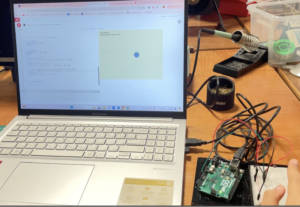
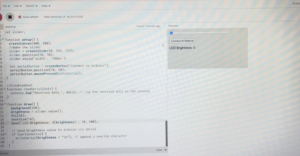
 Demo
Demo