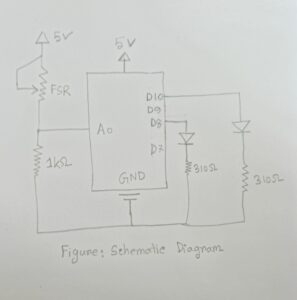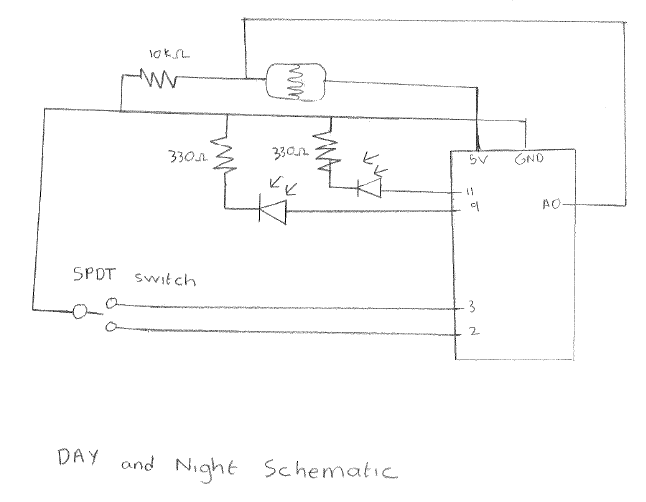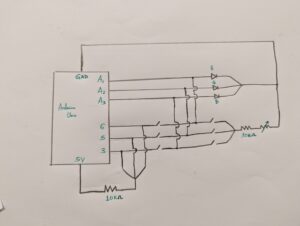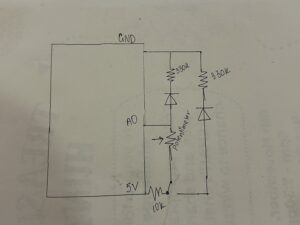Both of this week’s readings explore the common creative challenges and themes in Design and Interactive Media.
Physical Computing’s Greatest Hits (and Misses)
The reading was nostalgic for me as it recounted several projects which I used to do in my school days for exploring the world of electronics. However, these projects are the starting point for many electronic-based fields and have withstood the test of time like Interactive Gloves, LED based projects, Video Mirrors, and so on. The author emphasizes on the fact that these projects are building blocks for other interactive projects and many famous digital works of art are variations of these seemingly simple projects. However, despite their simplicity, by changing one factor or adding another component, the entire project becomes something new. Thus, these ideas might not seem “original”, but can be interpreted in an entirely different manner it takes inspiration from.
What strikes me most in this reading is the challenge of achieving a balance between visual appeal and meaningful interaction. For example, video mirrors are essentially screens that mimic the viewer’s movements and they are captivating to look at, but limited in what they offer interactively. The author raises an important point here: while these types of projects are beautiful, they don’t necessarily provide much depth in interaction. I agree with him because I have experienced the same with my Midterm Project- it was beautiful, but offered limited interaction. I was wound up in the making the project work that I did not think of the project from a user’s perspective.
Another theme that emerges is the idea of adaptability. The author encourages creators to see these “tried – and – true” themes not as stale, but as playgrounds for innovation. This idea of keeping traditional themes fresh is something that really resonates with me. How do we, as creators, continue to reinvent these classics in a way that speaks to new audiences? That is a question which I believe everyone would answer in their own way. For me, I use some basic physics principles with electronics to bring my own twist into my projects.
Making Interactive Art: Set the Stage, Shut Up and Listen
This reading really brings a fresh perspective on an artist’s role. The author challenges creators to move away from interpreting their work or instructing audiences on what to think. Instead, he sees interactive art as a conversation that begins with the artist but is completed by his audience. This concept reminds me of theater, where the director sets the scene but leaves it to the actors to interpret their roles (to allow some freedom in exploring that character). In this case, it’s the audience that gets to step into the role of interpreter, finding their own meaning in the art.
One of the most intriguing aspects of this reading is the emphasis on “letting go of control.” For many artists, this can be challenging because we are often taught that art is an act of personal expression, a statement that’s “ours.” But interactive art, according to the author, flips that on its head – it’s no longer just our statement; it’s a shared experience. The author argues that our job is to give subtle hints, to design a space that encourages discovery, and then to get out of the way. This idea resonates with me because it’s about trusting the audience to bring their own insights and emotions to the work. This encourages me to use subtle hints rather than hard-coded instructions to engage the audience with my work.