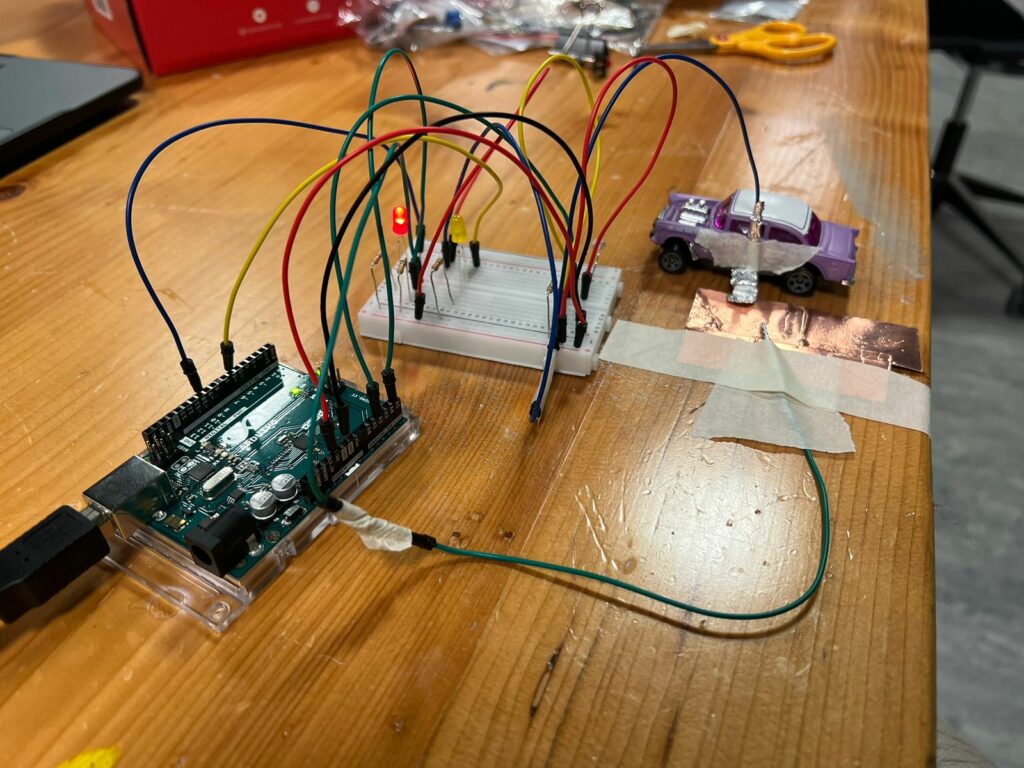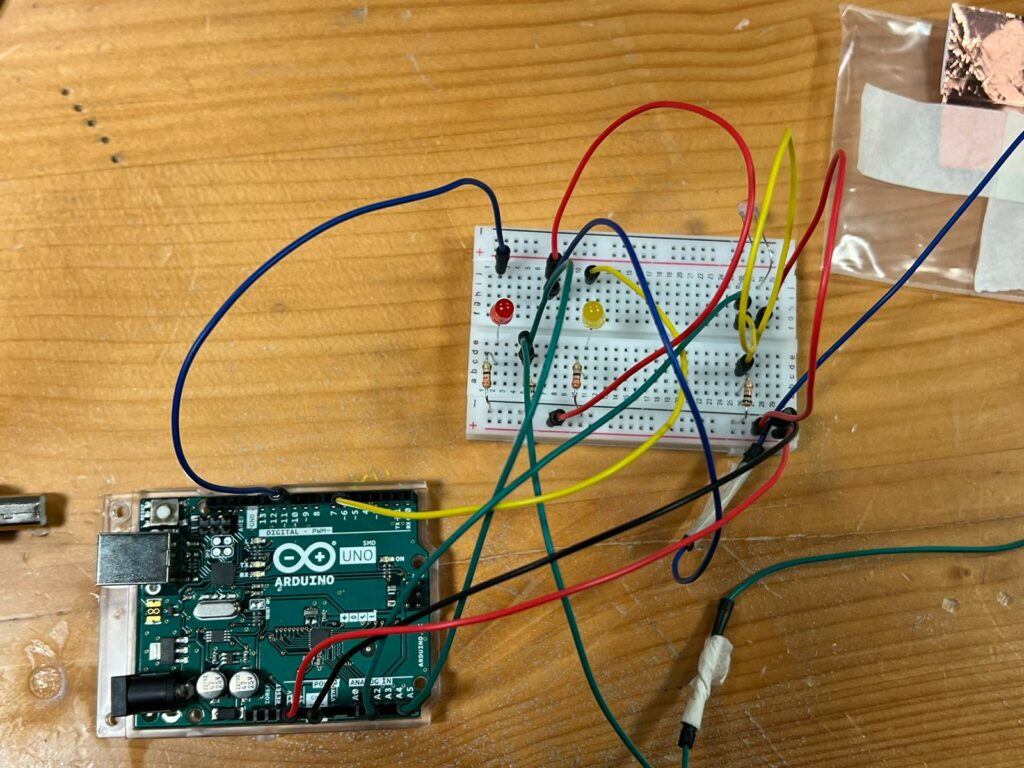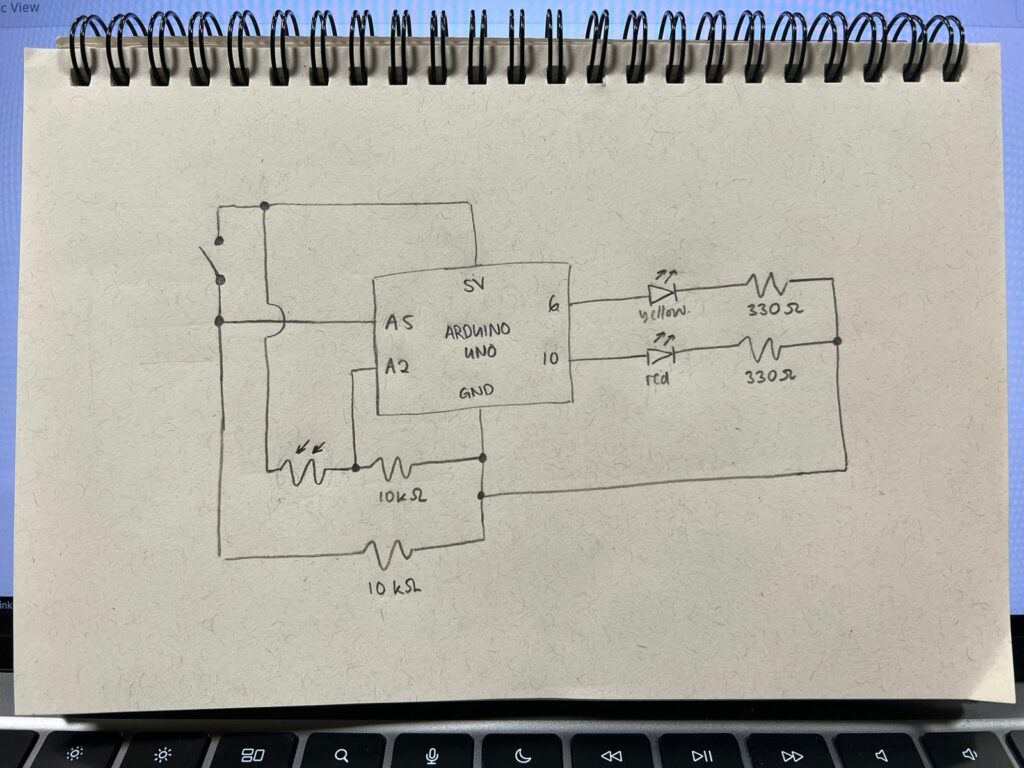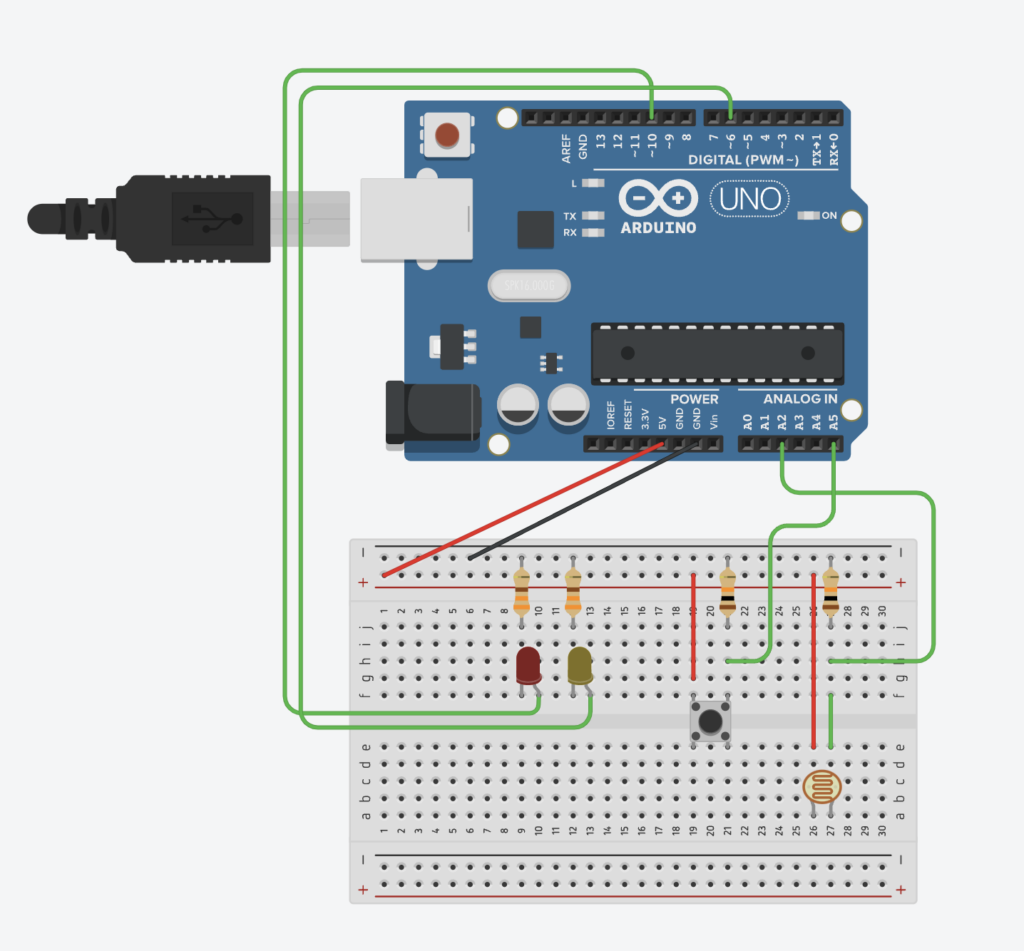Physical Computing’s Greatest Hits (and misses)
As I was scrolling through the article by Tigoe before reading it, I immediately recognised several works I have read about or saw before. As I started reading it in depth, I understood why – these categories of physical computing projects are indeed very popular. Nonetheless, some of them were still unexpected, for example, I have never thought that a popular Dance Revolution arcade game is in fact an example of physical computing. This illustrates how many systems we interact with actually belong to one or several of the outlined types of projects, but we tend to overlook this. I plan to experiment with these categories further, possibly creating something on the edge of several ideas.
Making Interactive Art: Set the Stage, Then Shut Up and Listen
Coming from Visual Arts background, I am used to providing a description for each of my works, explaining what was the idea behind the piece and sometimes how to look at it. After reading the article by Tigoe, my perception on the explanatory part had been changed – I have not thought about the importance of open interpretation for interactive works before. From perspective of the creator, I often feel that I have to define the ways audience should observe my art, otherwise they might overlook something. As a viewer, I do feel that sometimes installations and other immersive works in museums and galleries can seem too predefined. As the author mentions, the basics should be outlined and the rest of the job should be left for the interactor – and I agree with this balance.