For the final project, I have decided to create an immersive experience where people could make their own NYUAD ID cards.
Usually, people do not like the photographs on their ID cards. This issue inspired me to program a way in which we can take our own photos for the ID. For instance, a user can press a button and take their photo live by looking at the camera. Maybe I will also mirror the final photograph so that it looks just as when you look at yourself in the mirror. According to my research, people actually think that a mirror reflection is much more attractive to you than a photograph.
Moreover, I have some friends who chose or go by a different name than the one in the passport. This will also be incorporated in this program, where a person could write their preferred name on a touch screen, which will be reflected on their ID.
Also, I believe that many students can relate to the issue that our ID cards are not unique and do not show any individuality. In my program, there will be an option to add accessories to their photos. For instance, I plan to incorporate different images of scarves, jewelry, hats, mustaches, etc.
NYU New York has already made some changes to their ID cards, where students can change their ID cards for free.
NYU community members who would like to:
• have their NYU ID card replaced to reflect their chosen/preferred name, or
• have the photo on their card replaced to better reflect their gender identity/expressioncan have their card reprinted at no cost! https://t.co/na87VzR0Zg pic.twitter.com/jCsuq4waaZ
— New York University (@nyuniversity) September 27, 2021
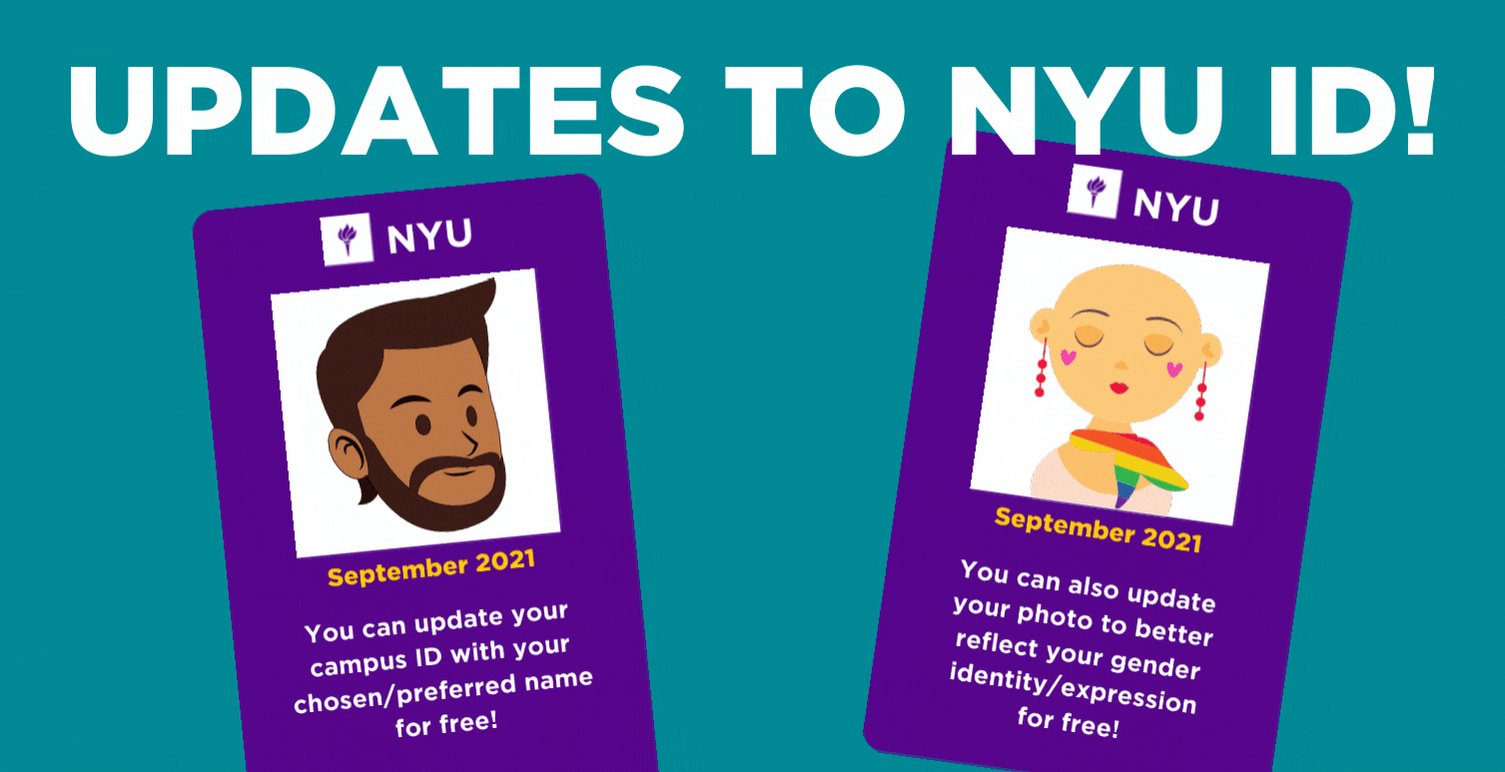
Furthermore, as suggested by my classmates and Professor Shiloh during the class discussion, I can add an option to control lighting using a ring light (brightness through a potentiometer and color of the light by linking the remote to Arduino). In this way, people can control the setting in which they take the photo, which is also very important to the quality of your final photograph.
The ID card will resemble the NYU ID, however, incorporating all the features mentioned above should produce a fun and engaging project.


