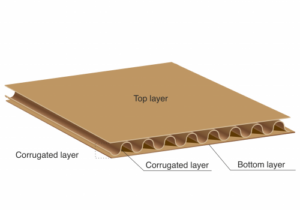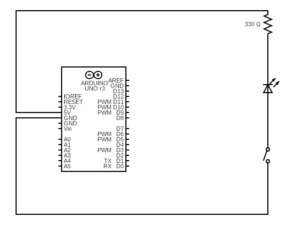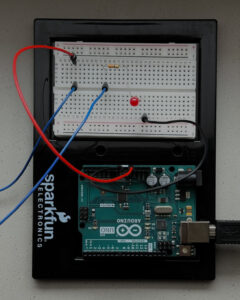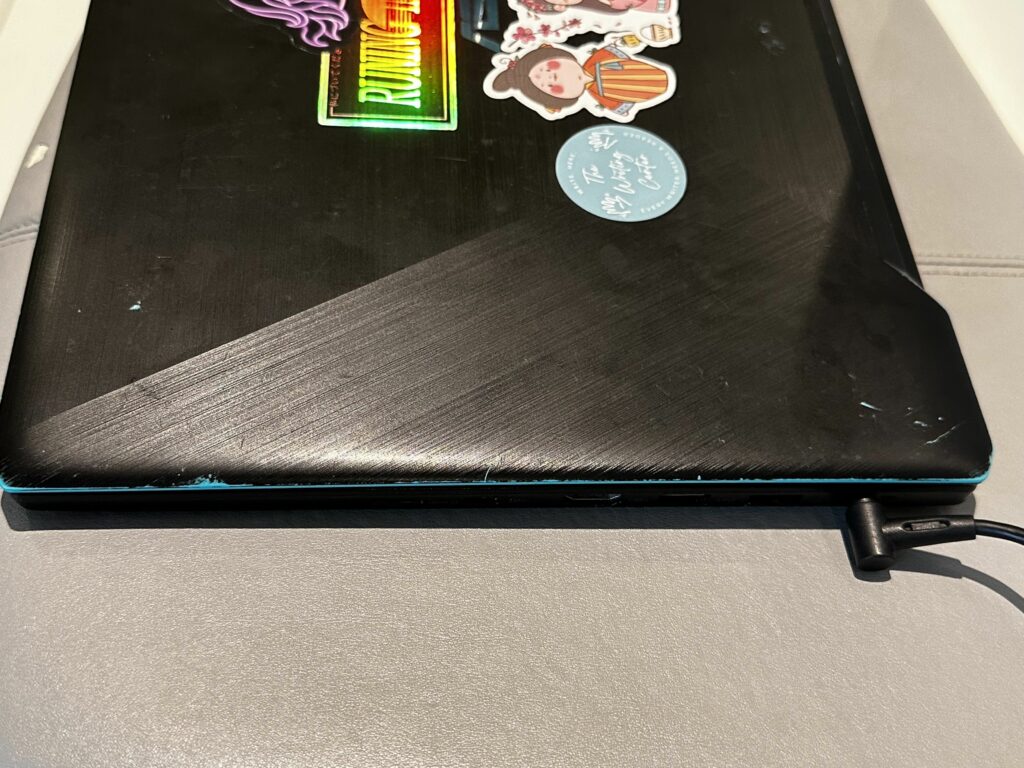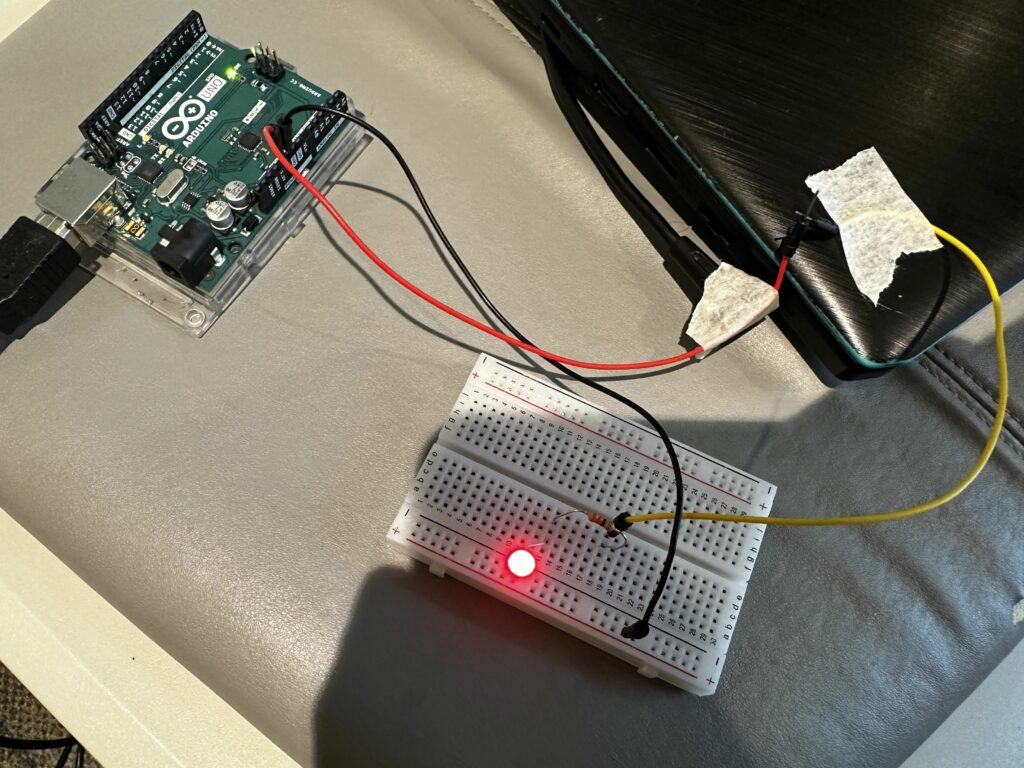I liked how Tigoe described interactive art as conversation. Before I took this class, I wasn’t familiar with artworks that require the audience to interact with. Therefore, when it comes to art, I thought of paintings that simply express a thought/idea; in other words, artworks that state what the artist thinks. However, now that I have taken this class, I learned that art isn’t just about expressing the artist’s thoughts. It could be a conversation that the audience shares with the art itself. For that reason, for some artworks, the audience may not understand what the artwork is trying to deliver at first glance. Through interaction and conversation, the audience will gain an understanding of the artwork’s meaning.
Tigoe spoke to artists and asked them to shut up once they had set the initial statement so that the audience could interact through their senses. A good thing about interactive art, I believe, is that it is open to interpretation and gives the audience the freedom to expand on the meaning of the artwork. In this way, the artwork could reach a wider range of audience and be more entertaining.
An example of interactive art that caught my attention was “Tilty Stands and Tables”. This artwork required the audience to physically tilt the flat surfaces and experience the artwork’s response to the changes. Other than this, many other interactive artworks appealed to our senses. By calling the audience to physically interact with the artwork, the audience can freely interpret the meaning behind the work and add to their experiences. Now, with an understanding of what interactive art is, I am looking forward to sharing conversations with artworks and coming up with my interpretations.