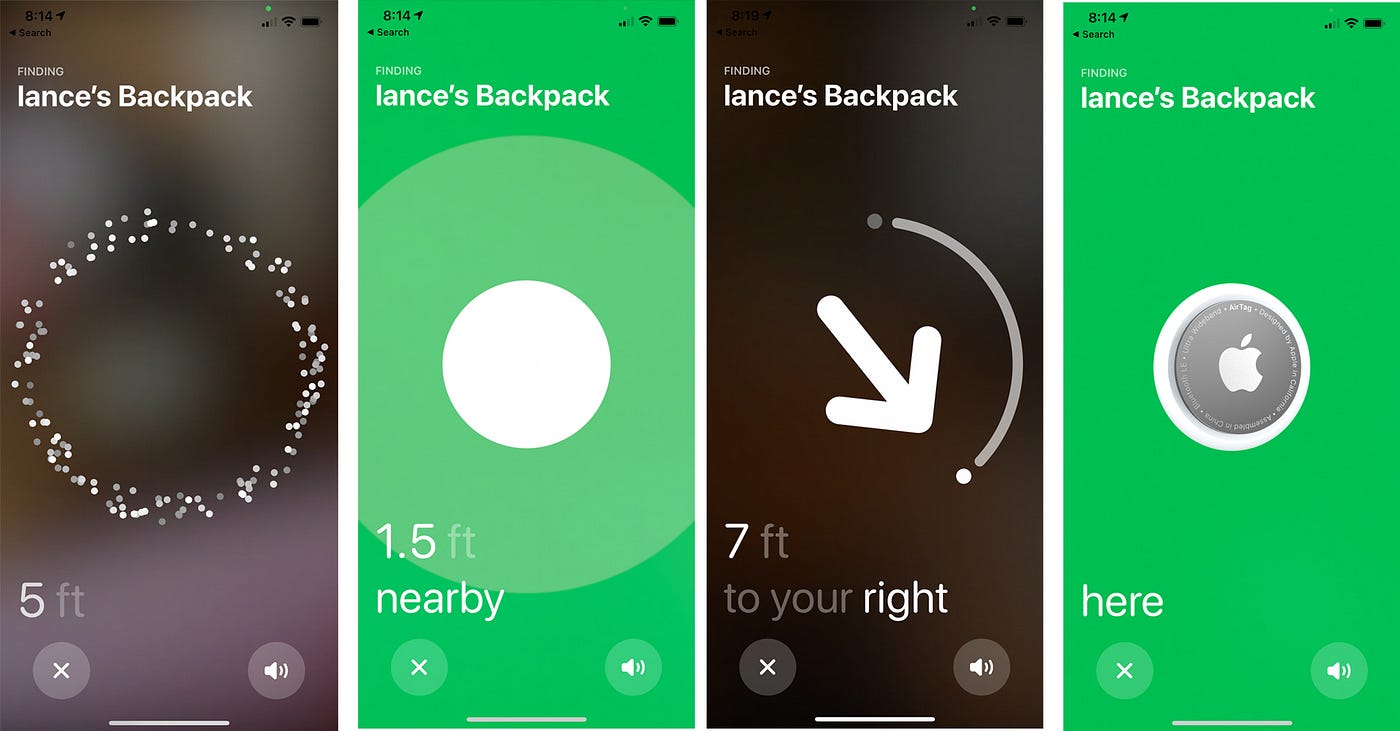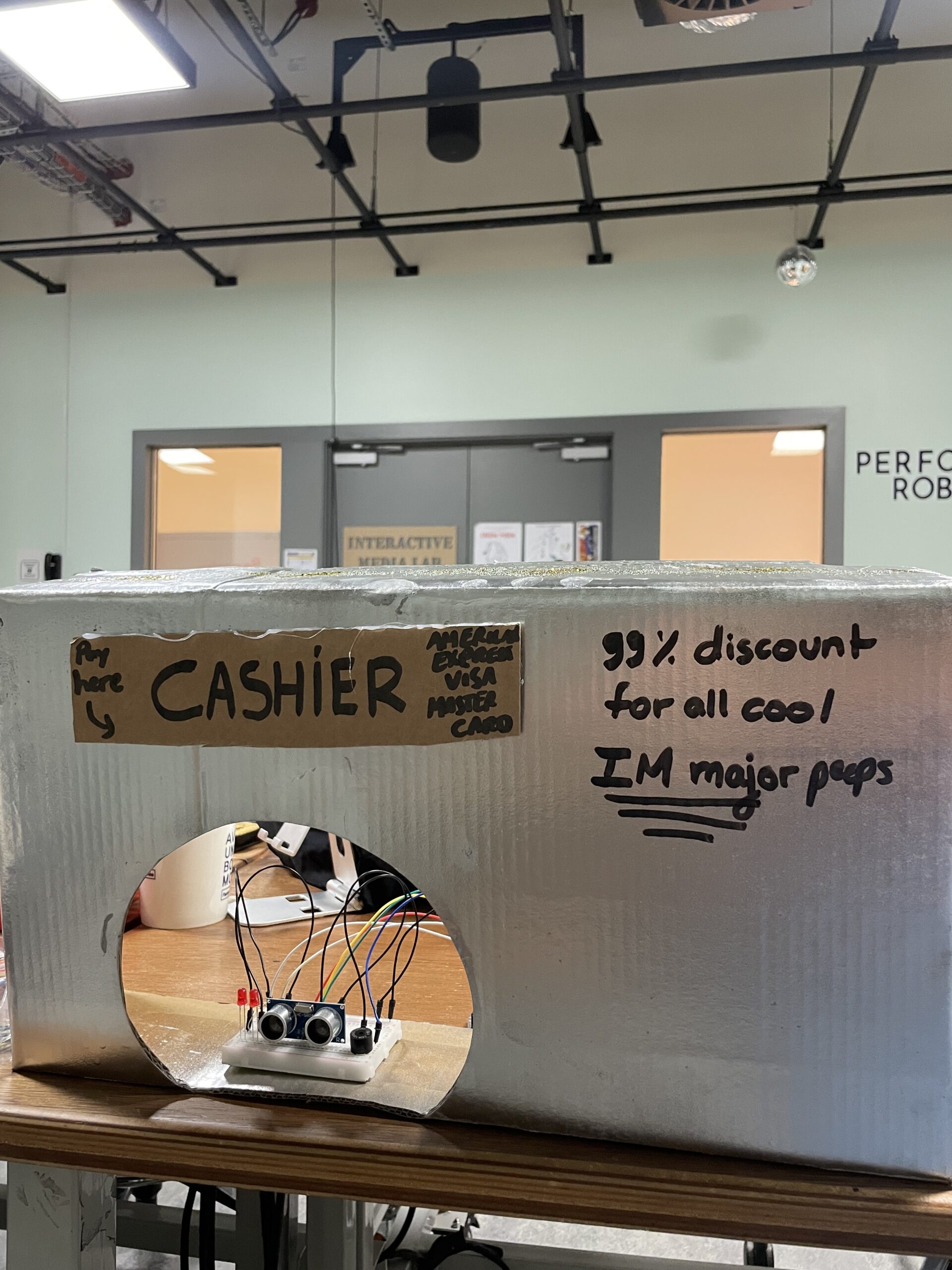A Brief Rant on the Future of Interaction Design
In this article, Bret Victor criticizes the mainstream vision for the future of interactive and technological advancements. His main arguments stem from a video created by Microsoft, “Productivity Future Vision,” that demonstrates how people could possibly interact with technology in the future. Mainly, I can understand why Bret Victor finds this vision unnecessary, and “a timid increment from the status quo, and the status quo, from an interaction perspective, is terrible.” Taking a step back to look at the big picture, the current technologies have been mainly developed with one main purpose in mind: simplifying tasks, allowing us to get from point A to point B in a minimal amount of steps. That is most likely why “Pictures behind Glass” became such a prominent theme in 21st-century technology. Using a finger on a small glass display minimizes the distance needed to interact with the GUI, allowing the computer to perform the tasks. Therefore, it is considered efficient.
Being raised in a digital age of technology, my generation had grown up with these “Pictures behind Glass” technologies, and they have become extremely intuitive for us to understand. Bret Victor, on the other hand, grew up in a different era where these technologies have not yet been developed. I believe that is a crucial factor to consider when trying to understand his opinion about the future of interaction design. I agree with a lot of the arguments he makes about how our hands are crucial tools for understanding the world and objects around us and the digital touch displays that we are so used to removing a significant portion of digital interaction. However, it is hard to imagine how one can combine physical response with digital computations in an efficient and effective way. One example of this that I recently saw was a new project on Kickstarter where a company developed a pen that operates just as a normal pen when you write notes. However, simultaneously converts the physical ink into a digital copy to one of your devices. Ultimately, I believe that Bret Victor does make a variety of strong arguments and suggestions as to how future interactive technologies should aim to perform, but I also believe that his vision differs significantly from those of the newer generations.
Responses and Follow-Up
Whilst responding to the most common questions and suggestions about the article, I believe that Bret Victor was able to elaborate on certain aspects of the article that were missing. For instance, he had clarified that the problem isn’t that these superficial ‘touch-screen’ technologies are prominent now, but rather he is worried that if we don’t address the need for more “hands on” interaction, then the future interaction designs will not be up to his ideology of what they should be. And with that, I can agree. Specifically, had had also mentioned the ideology from parents that their children can interact with an iPad but cannot tie their own shoelaces. I believe that this is actually a significant problem that we face in our societies. Each year, children are introduced to these technologies at a younger age than before, and consequently, their brains develop substantially differently from ours. There are two ways to look at it. For instance, if a child is neglected by their parents and is given a device to entertain themselves, the child will consequently search for comfort and entertainment in the digital realm. What makes this scary is that the companies that develop the applications that kids love so much have no interest in providing tools to better educate and help with the healthy mental development of children, but rather all they care about is their annual revenue. This leads to children adopting and forming bad habits through constant device usage and lack of physical hands-on interaction.
I believe that Victor’s responses helped me understand his perspective more thoroughly and consequently agree with his ideas. As humans, we love to simplify and make our daily lives for efficient, from the development of cars to get around faster to the development of modern smartphones to perform the equivalent of hundreds if not thousands of separate tasks from a few decades ago, all with one device. Of course, for mature individuals, these tools can be seen as a blessing in saving our precious and finite time left, but I believe they pose a much greater risk for the generations that are to come after us. As Victor deliberately mentions, our hands allow us to better understand the world around us, and when we teach our young ones to neglect the full potential of their hands and envision a future where even less tactile interaction will be better, I come to realize how unsettling the next decades can be.